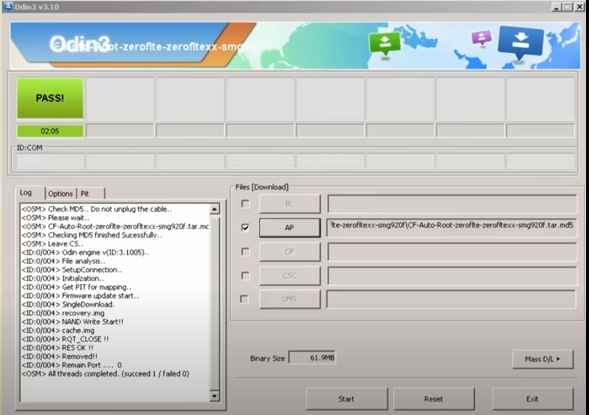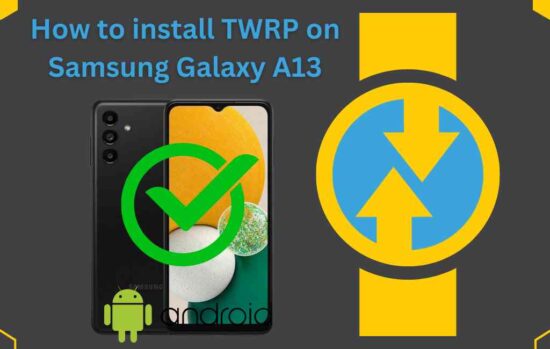How to Root Samsung Galaxy J7 Prime With PC: The Samsung Galaxy J7 Prime was the first smartphone in the J series that featured an aluminum metal body and full HD 5.5-inch display with vibrant colors, 3GB of RAM, and a powerful octa-core processor. With its amazing feature, some people wants to boost its performance. They asking me how to boost my phone.
There are dozens of boosting apps that optimize phone speed, but rooting is the only way to boost android phone performance as well as customize it to the user’s liking. Let’s get more detail about rooting.
What is Rooting and why is it necessary?
Rooting means the process of gaining complete control over your smartphone or tablet. It enables Android users to grant rights to modify things to their desire. With rooted phone, you can remove pre-installed apps (bloatware), overclocking, install custom ROMs, block ads & notifications from apps and website.
If you want to use your smartphone or tablet according to your wish, then you should need to root it. Moreover, it is important to know that rooting may void your device warranty and makes it more vulnerable to malware and hacking.
Which software is used to root the Samsung J7 Prime on a computer?
The software necessary to root a Samsung devices using Laptop varies based on the model and Android version of the device. In order to root Samsung Galaxy j7 prime with computer, the most often used rooting apps for Samsung-branded device are Odin3, Kingroot, iRoot and Magisk Manager.
Rooting your smartphone with software is much easier than manual rooting. If you wish to root manually, you can find useful information on XDA Developer and other supporting websites. Please be aware that these methods frequently contain considerable risks, such as potential device damage or security issues.
Advantages And Disadvantages of Rooting Samsung Galaxy J7 Prime
To begin to root Samsung Galaxy J7 Prime using Laptop, it is important to know about its pros and cons. So, read the following:
Advantages/Pros:
- Unlock hidden features of Samsung Galaxy J7 prime.
- Download and install root-only apps and mods.
- Improve battery life for maximum usage.
- Overclock your device CPU or GPU to boost performance.
- Uninstall any pre-installed bloatware or system apps.
Disadvantages/Cons:
- Void of any applicable warranties.
- The potential to brick the device if not done correctly.
- Issues with security if root access is not used carefully.
- Incompatibility with specific features or apps.
How to Root Samsung Galaxy J7 Prime With PC: A Step-by-Step Guide
Rooting your smartphone allows you to improve your smartphone experience. So, carefully read our instructions to ensure a safe and effective rooting process. It is also important to note that you will be able to root any models of Samsung Galaxy J7 Prime including SM-G610F, SM-G610M using these methods.
5 Important Things You Should Know Before Rooting:
1. Backing up Your Data:
One important step before making any changes to your device is to back up your data, including contacts, photos, videos, and important files. You can utilize the built-in backup features or optimize for third-party apps for this purpose.
2. Enabling Developer Options:
To enable Developer Options on your Samsung Galaxy J7 Prime, follow these steps:
- Go to “Settings” on your device.
- Tap on “About Phone.”
- Tap on “Build Number” seven times until you see a message confirming that Developer Options are enabled.
3. Charge Your Device:
It is most important to ensure that your Samsung Galaxy J7 Prime has sufficient battery charge before beginning the process. If it is not charged, then charged it. It is recommended that to charge it atleast 50% or above.
4. Unlock Bootloader:
The another important thing is to unlock bootloader before rooting. Research your specific device model to determine if this step is necessary. If you don’t know how to unlock bootloader, then you can read our guidelines from here.
Here: How to Unlock Bootloader without Pc?
5. Download Necessary Files:
Download the required rooting tools, packages, and custom recovery for you device. You can take with TWRP Recovery.
Root Samsung Galaxy J7 Prime Using PC With CF-Auto-Root/Odin3
Odin3 is also know as “CF-Auto-Root” developed by chain fire. This tools has especially made for samsung mobiles or tablets. It enable users to flash firmware, custom ROM, clear caches and can recover samsung file. Odin3 has rooted thousands of Samsung smartphones or tablets with 99% success rate.
To root your Samsung Galaxy J7 prime, you should need to read carefully below guides:
Step#1: Make sure that you have read the previously mentioned steps, such as data backup and USB debugging. If not enable, then read the above factors before starting this procedure.
Step#2: Download the “Maigsk Manager” from official site. Then you need to enable “OEM Unlocking” option, simply go to——>”developer option” and check the OEM unlocking option to activate.
Step#3: So, in this method you need to unlock bootloader of Samsung J7 prime. Simply, power off your phone. Press and hold the Volume Up and Volume Down buttons. Connect your phone to your PC using the data cable. Once you see the bootloader warning screen, press and hold the Volume Up button to unlock the bootloader on your device. If this tricks not working, then read our complete guide.
Read More: How to Root Samsung Galaxy Note 8
Step#4: After that you need to download “Stock Firmware“. simply open a any web browser and go to the official “Samsung firmware download page“. You can usually find it on the Samsung support website. On the firmware download page, enter your device’s model number, serial number, and region information.
Step#5: After entering the device details, the search results will display available firmware versions for your device. Select the one that matches your device. Click on the firmware version you want to download.
Samsung support: Link
Step#5: After downloading the stock firmware for your Galaxy J7 prime, you must extract it by using Winrar or Winzip.
Step#6: Then you need to patch the downloaded file using magisk app. Open the app and choose downloaded file. The AP firmware file will begin to be patched. You will notice a message stating that the AP firmware file has been patched once the patching is finished. You can find the patched file in the Downloads folder.
Step#7: In this step you need to boot Samsung Galaxy J7 prime into download mode. Shut off the phone simultaneously (holding down the Power button and the Volume Down button). Hold the buttons down until the bootloader warning screen appears. If the bootloader of your device has already been unlocked, simply press the volume up button once.
Step#8: After that download “Odin3” from official website. Run the Odin software on your computer.
Step#9: Make sure you enter into download mode. Use a USB cable to connect your Samsung phone to your computer.
Step#10: Please carefully do this step, In Odin, click on the buttons for specific firmware files:
- Click the “AP” button and select the patched AP firmware file.
- Click the “BL” button and select the “Bootloader” firmware file.
- Click the “CP” button and select the “Modem” or “CP” firmware file.
- Click the “CSC” button and select the “CSC” firmware file.
Step#11: Ensure that the “Auto Reboot” and “F. Reset Time” options in Odin are checked.
Step#12: Once you’ve loaded the firmware files and confirmed the settings, click the “Start” button in Odin3.
Step#13: Your phone will start to be flashed with the modified AP firmware by Odin. Your phone will reboot throughout the process, which could take a few minutes.
Step#14: When the flashing is complete, Odin will display a “Pass” message in the green box.
Step#15: After that your phone will restart on its own. Give it time to finish booting up.
Step#16: If the patched firmware was properly applied, you should to have root access after your phone has booted up. You can confirm this by root checking app. You can download it easily from google play.
Note: Keep in mind that changing your phone firmware and rooting it carry certain risks and can void its warranty. Use the proper firmware for your individual phone model and carefully follow these instructions, and only continue if you are familiar with complicated technical tasks.
How to Verify Your Samsung Rooted or Not?
The easiest way to check if your device is rooted is by using a root checker app from the Google Play Store. Follow these steps:
- Open the Google Play Store on your device.
- Search for “Root Checker” and select a well-rated and trusted app. You can download Root Checker by joeykrim from here.
Here: Google Play Store
- Install the app on your device.
- Open the Root Checker app and tap the “Verify Root” or similar button.
- The app will analyze your device’s root status and provide a message indicating whether your device is rooted or not.
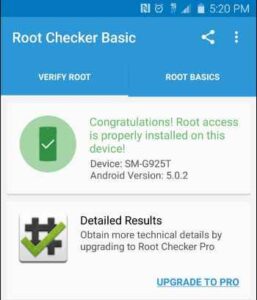
You will see that your device root access properly installed on your samsung galaxy j7 prime.
Final Words:
Rooting your Samsung Galaxy J7 prime is not more difficult procedure. So, be sure you fully understand the procedure and its implications before starting. So, it is cleared that we are not responsible for any loss. If you are puzzled or uncomfortable after rooting, we recommend that you can unroot it. Any question related to these steps, please contact us. We will get back to you as soon as possible.
FAQs: (Frequently Asked Questions)
Q1: How can I find a safe rooting method for my specific device?
You can firstly find a reliable method from XDA Developers forums or dedicated websites to root your smartphone or tablet. Always verify compatibility and follow instructions carefully.
Q2: Will rooting improve my device’s performance?
Yes, Rooting is a process that allows you to gain administrative access to your device system. You can improve your device speed by customize your device and remove resource-hungry pre-installed apps, overclock your device CPU and GPU, block unwanted ads from app and websites, which can help improve performance.
Q3: Is it safe to root my Samsung Galaxy J7 Prime?
Yes, rooting your Samsung Galaxy J7 Prime is the safe and reliable if you follow the above steps carefully and backup your data before doing it. Keep in mind that rooting your smart phone may lose its warranty and have unanticipated effects, so continue with caution.