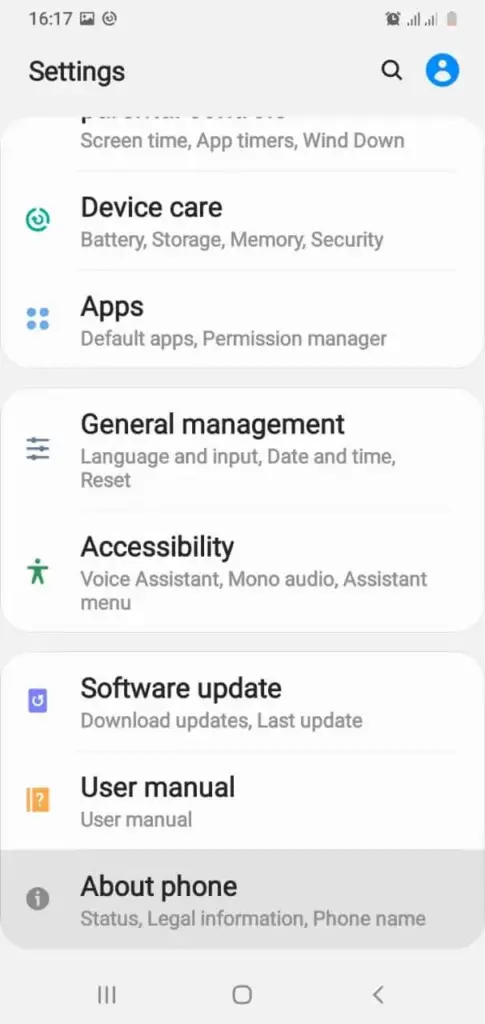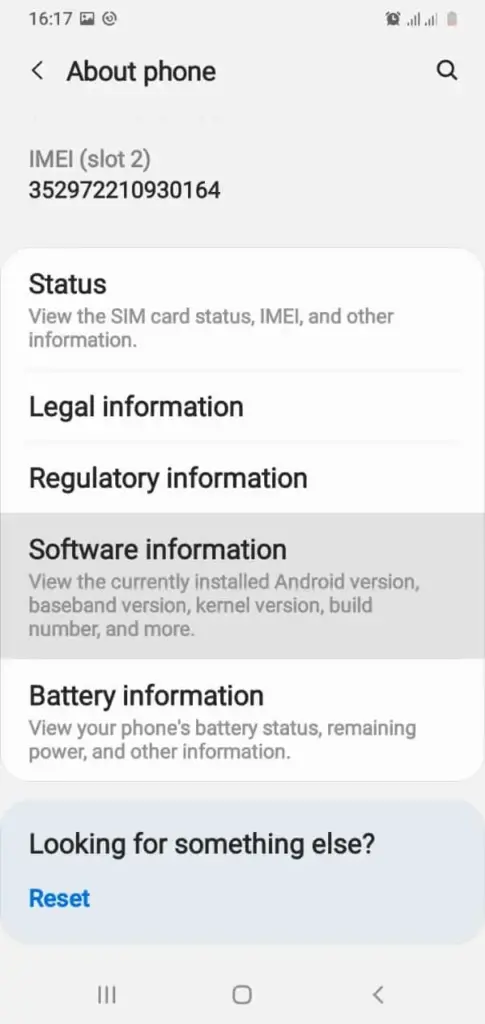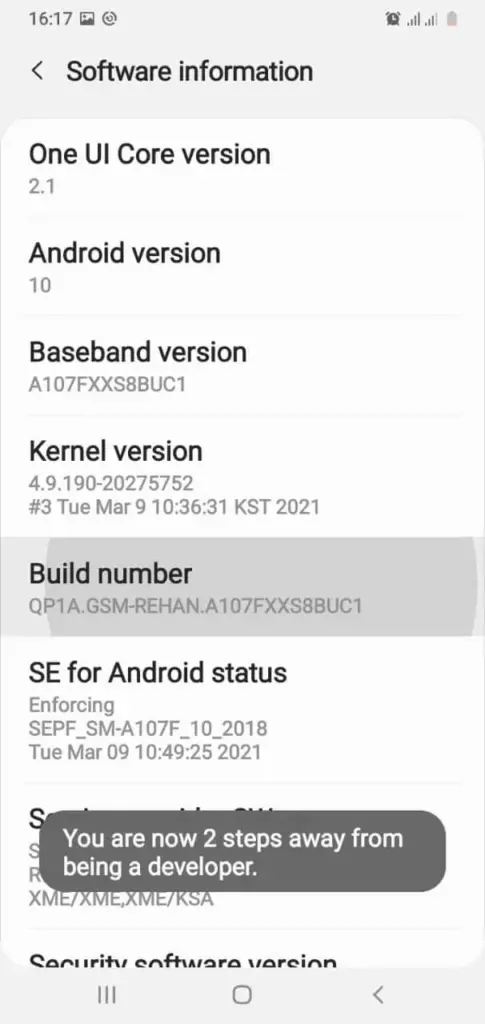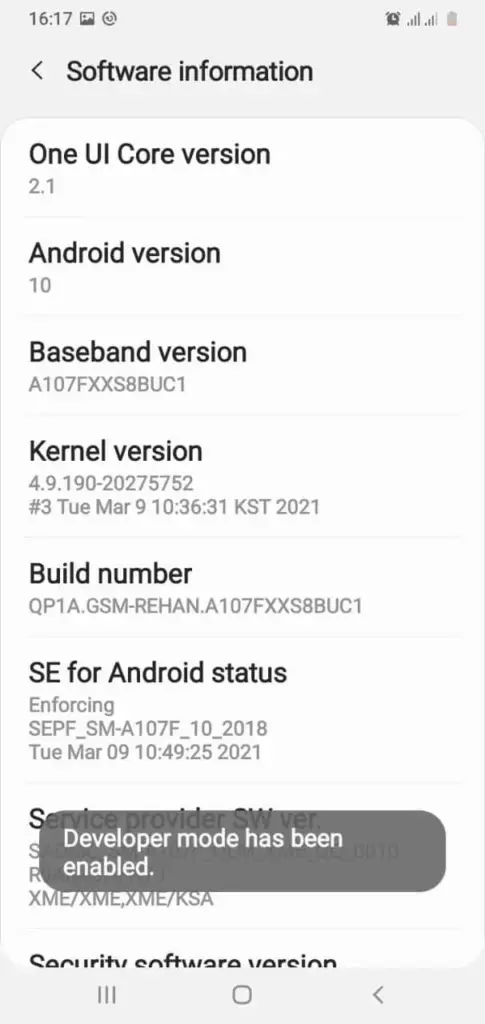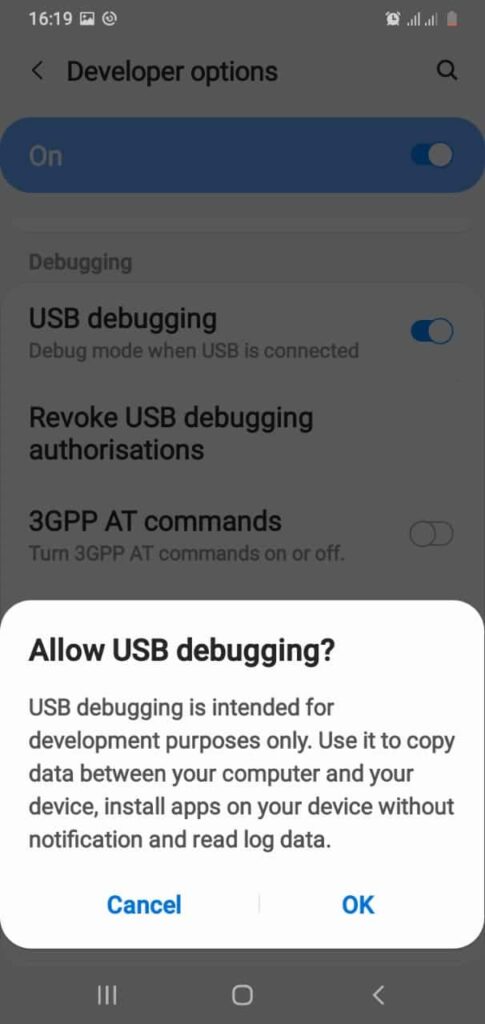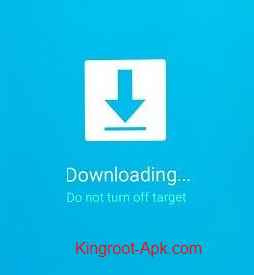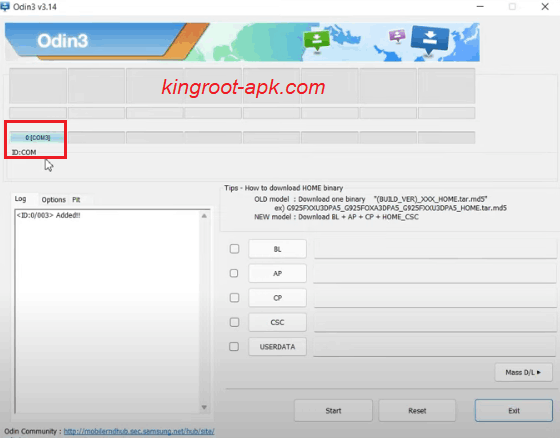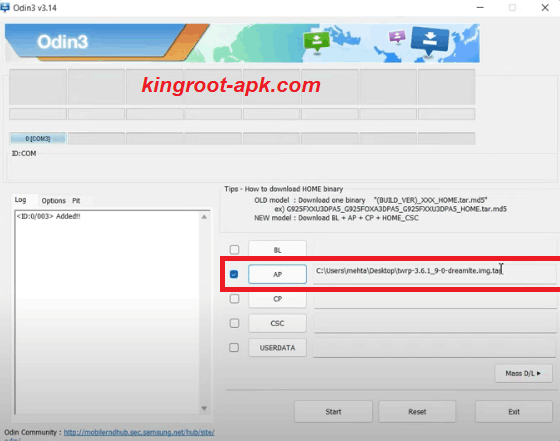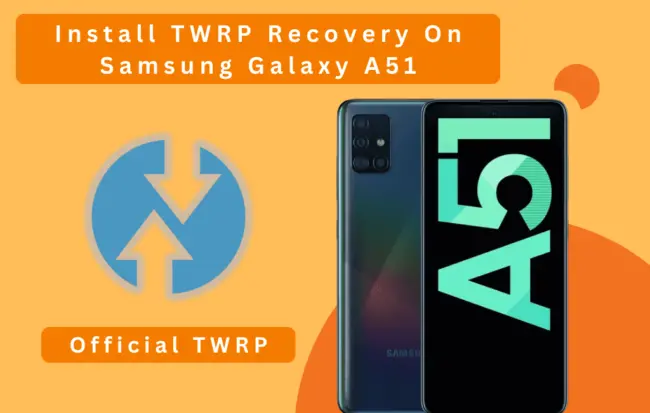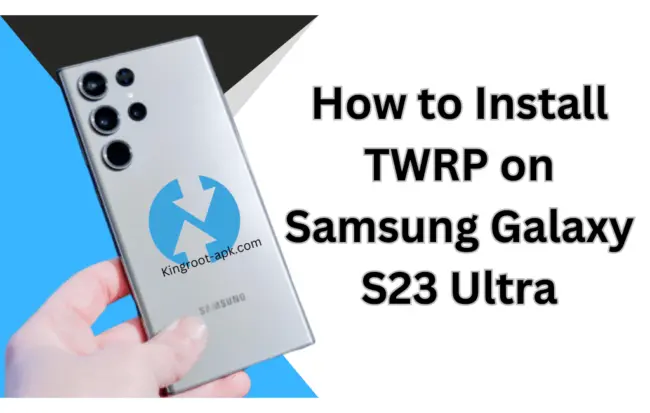How to Install TWRP on Samsung Galaxy A32 Using Odin Tool
Many Android users today desire to improve their smartphone’s performance and battery life. Furthermore, some people desire to personalize it as they want to do. As a result, they are constantly wondering how to increase Android performance. There are several ways to increase the performance of your Android phone, but one of the best is to install a custom recovery like TWRP. If you wish to install TWRP, we’ll teach you step-by-step procedure on How to Install TWRP on Samsung Galaxy A32 to unlock your phone’s potential.
Installing TWRP on Samsung Galaxy A32 5g is not a difficult task, it’s straightforward if you follow our guide. With TWRP, you don’t need to buy new Samsung model or no need to sold it as it allows you to perform advanced tasks such as installing custom ROMs, creating and restoring backups, flashing custom kernels, mods and much more. This can lead to improved performance, additional functionalities, and a personalized user experience.
What is TWRP Recovery in Android?
TWRP stands for (Team Win Recovery Project) is a custom recovery image that provides additional features and enhancements as compared to official stock recovery that comes with the device. Stock recovery has limited options, but it gives you greater control over how your device is used and customized.
It offers advanced cleaning options and also ability to wipe individual partitions such as system, data, cache and Dalvik cache. When diagnosing problems or settings up your device for a clean installation, this can be handy.
It’s most popular featured custom recovery often used to root your device. With rooting, you can utilize root access to edit system files, eliminate bloatware, and run apps that require root permissions.
Advantages of TWRP Recovery:
- Users can easily build complete backups like operating system, other data and apps with it.
- Users can easily install customizations, custom kernels, and ROMs.
- Users can uninstall pre-installed apps and other bloatware.
- It enables easy data deletion, cache clearing, permission fixes, and file management for the system.
- It makes it possible to install custom zips that need root or recovery access in order to apply themes, tweaks, and customizations.
- Without a computer, you can easily root and unroot your phone by flashing SuperSU and Magisk files.
- It can enable overclocking or underclocking, which will enhance the performance of your smartphone.
Disadvantages of TWRP Recovery:
- TWRP installation could be a dangerous technique that can harm your phone if done wrong.
- Samsung OTA updates receiving issue.
- Banking apps may be inaccessible.
How Should I Install TWRP in Samsung A32? A Comprehensive Guide:
It is necessary to get your smartphone ready for the TWRP installation on the Samsung A32. You must download the required tools or files, unlock the bootloader, and create a complete backup of all of your vital data as part of this preparation. Thus, we’re going to offer comprehensive, step-by-step instructions for installing TWRP and unlocking all of your device’s secret capabilities.
The process is simple if you follow these guide carefully:
Preparation for installing TWRP on Samsung A32:
- Create a full backup of all the data that matters to you.
- Make sure your phone is at least 50% charged.
- Take out the pin, fingerprint lock, device password, and Samsung account.
- To guarantee an uninterrupted connection between your computer and phone, you will need a laptop or computer and a genuine USB cable.
Unlock The Bootloader of Samsung Galaxy A32
In this section, you need to unlock bootloader of Samsung Galaxy A132. Without unlocking bootloader, you can’t install TWRP. As bootloader is the special code/program that execute prior on your phone starts to run and also loads the device system software. Unlocking the bootloader gives your phone complete permission to install custom recovery. The process is quite simple, just follow the steps carefully.
- First of all, go to the settings of your Samsung Galaxy A32 and then scroll to bottom find “about phone” option and open.
- After that select “software information“.
- Then tap “build number” for about seven times simultaneously.
- You will see “developer mode” has been enabled.
- Then scroll down to enable “OEM unlock” option.
- Again scroll to bottom and enable “USB debugging” option.
- In this step, turn off your phone and keep pressing “Power button + (Volume Up + Volume Down)” keys simultaneously while connecting your phone to a computer via a data cable until you see the “Warning” screen. Then keep pressing the “Volume Up” button for more than 7 seconds to unlock the bootloader option. When prompted to confirm whether you wish to unlock the bootloader, use the volume buttons to travel to ‘Yes‘ and then hit the power button to confirm.
Boot the Samsung Galaxy A32 into Download Mode
Accessing download mode is an important step as it is necessary for flashing third party firmware or moded files. So, it’s also help you to install TWRP on your Samsung Galaxy A32. Without it, odin can’t detect your phone. Therefore, just follow these steps to successful boot your device into download mode.
- In this section, you need to go to the download mode. Firstly, turn off your Samsung A32 mobile. Once your phone goes to switch off mode then press on (bixby+volume down+power) buttons at the same time and hold all these three until you will not see warning screen.
- Now to continue you have to press “volume up” button once and again press for yes. You see the download screen which we need.
Downloading Odin & TWRP Recovery .tor file
This is the most important step as you need to download TWRP file for the installation of TWRP on your Samsung A32. You can get TWRP recovery file or other custom recovery file from official site or trusted forums like XDA developer and Github community. To proceed to the next step, follow the provided steps for successful procedure and unlocking your device potentials.
- You need to download Odin tool for pc use. Run it to install on your computer/laptop.
- TWRP recovery file needed, to download you can visit official site.
- Remember that you need to find to download “.image.tor” file. Then you have downloaded TWRP tar file, move it to your computer.
Flashing TWRP file Using Odin
It’s a final setup, now your smartphone is ready to install TWRP. Make sure that you’ve followed all previous step and your device is in download/recovery mode. We share some easy steps just follow these.
- Open Odin program on your Pc. You need to connect your phone to computer via USB cable that is generally type c. Once it connected, you see this COM as shown in image. It means that your phone has been detected.
- In this step, you see all slots such as “BL, AP, CP, CSC, UserData“. You need to click on “AP” to choose TWRP tar file that you have just downloaded or move into you computer. Tap to open, it might take some time or depending on how heavy that file.
- Make sure you have disable Auto Reboot in option as shown in picture. If not then uncheck the “Auto Reboot” button.
- Click on “Start” button. It will take some time to complete.
- Once complete, you will see pass as shown in image. It means that the recovery has been successfully flashed.
- Now, you need to boot into recovery mode. Firstly get out from download mode. So, press Volume Down key and power button for 7 seconds.
- During this moment’s your Samsung Galaxy A32 is about to boot up. So, you can start the combination of recovery by pressing (Bixby+Volum Up+Power) button quickly and holding these combinations until recovery page not open. If you fail to boot it on time then you phone will boot up. You can try again right after switch off your device.
- Once recovery page open. You can swipe to allow system modification.
Final Words:
The process of “rooting” enables users of Android-powered smartphones, tablets to gain “root access” or privileged control, over a variety of Android subsystems. Among the many things you can do with rooting are edit system files, uninstall manufacturer limitations, and install new applications. We advise reading our post on how to root your Android phone if you wish to root your smartphone. It will provide you the comprehensive understanding of rooting Samsung Galaxy A32 that you need.
Read Article: How to Root Samsung Galaxy A32