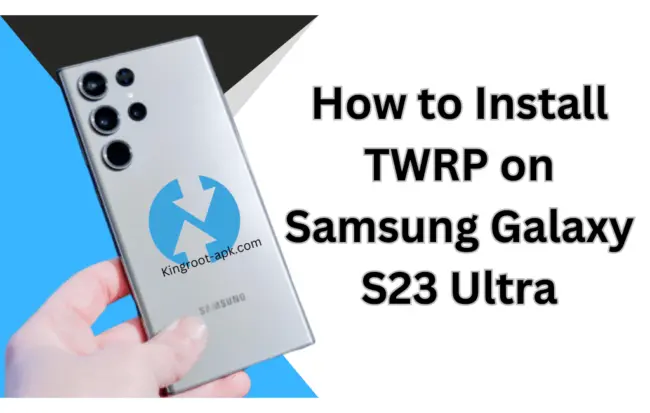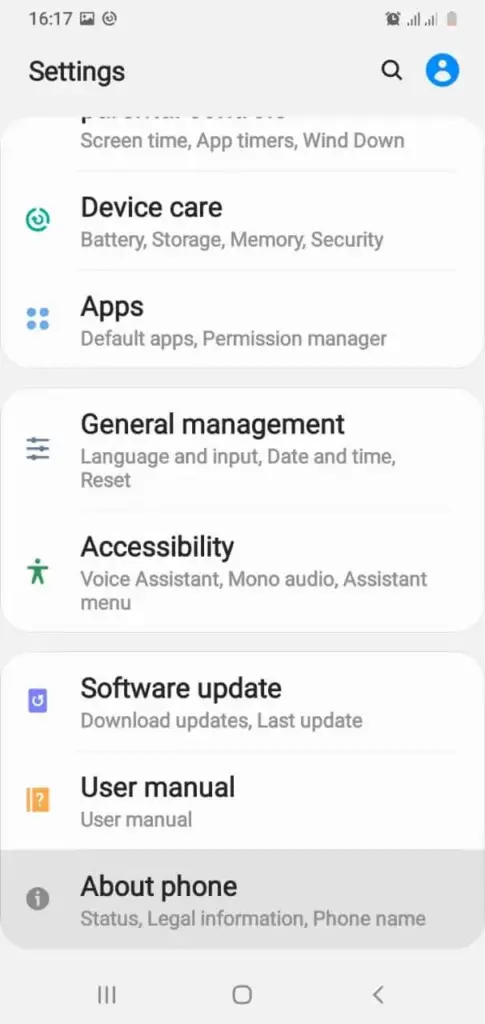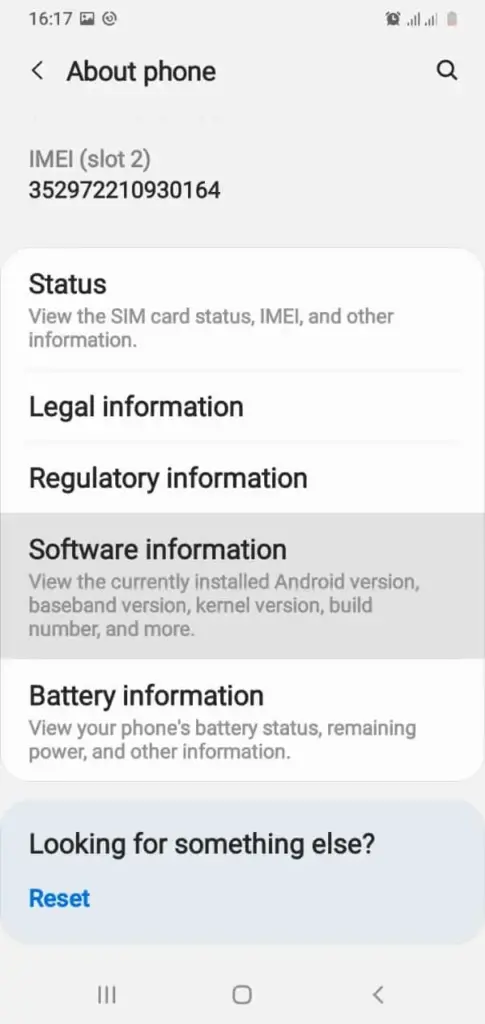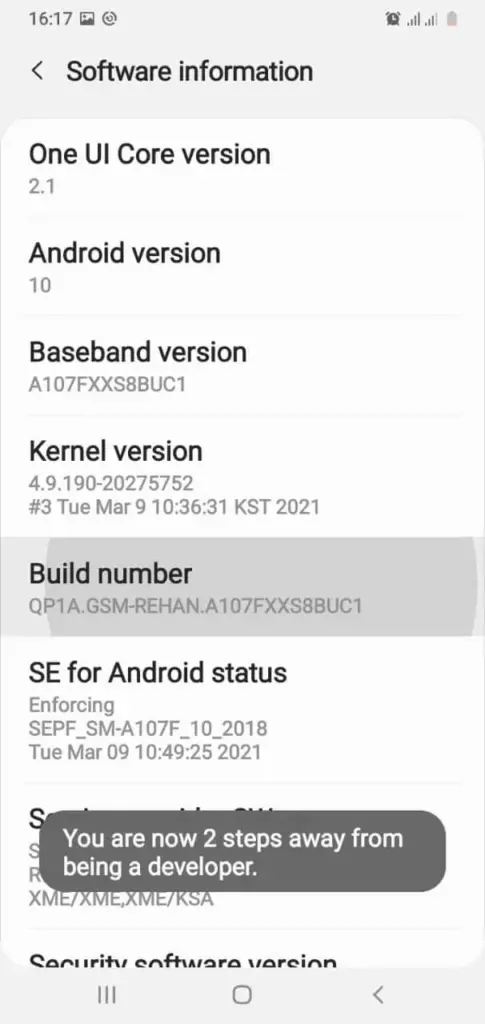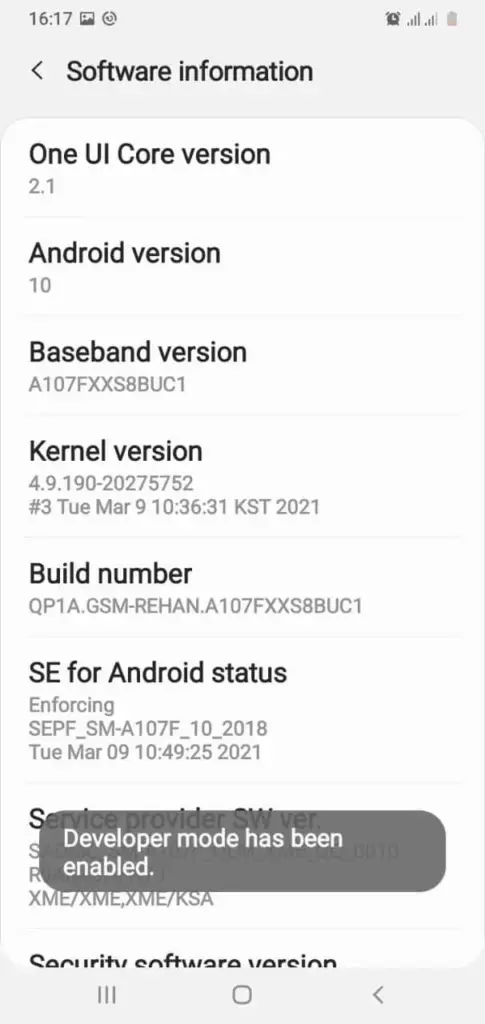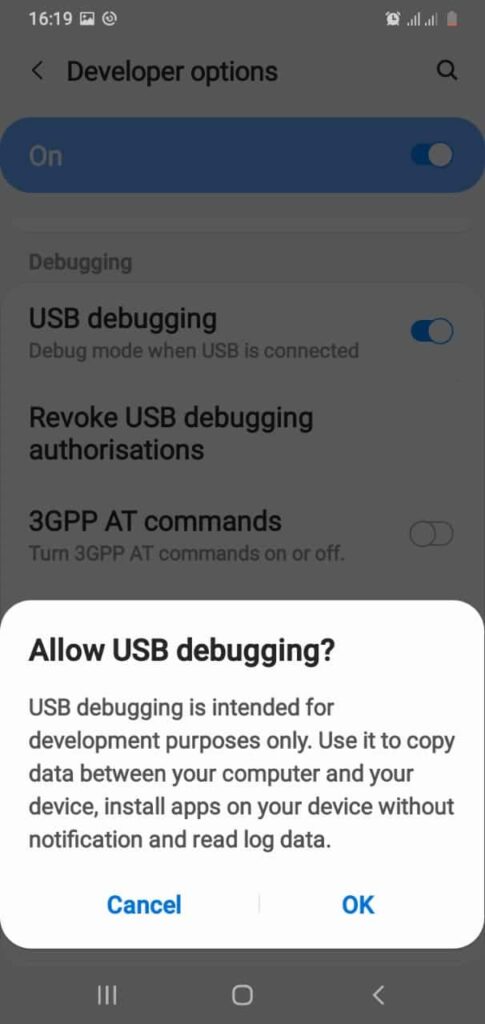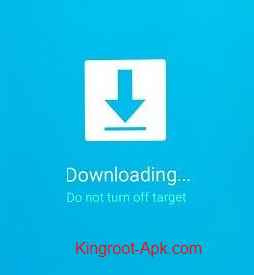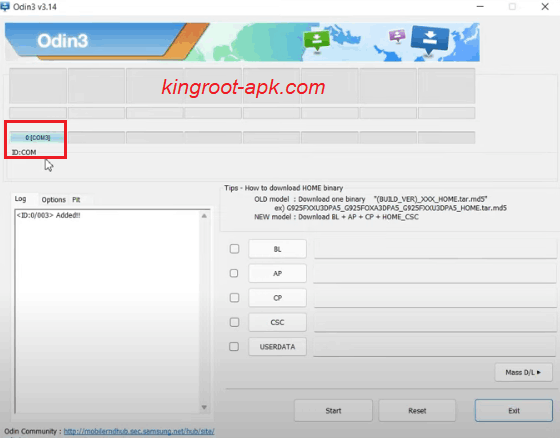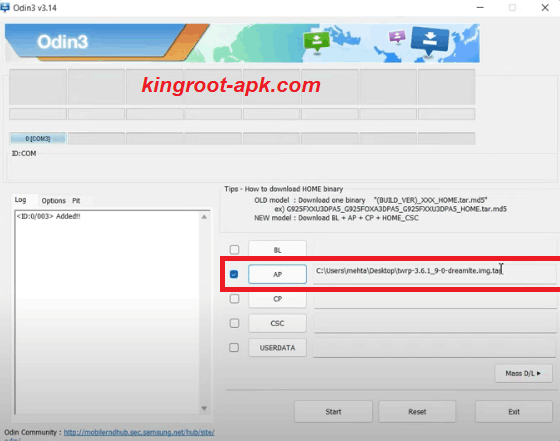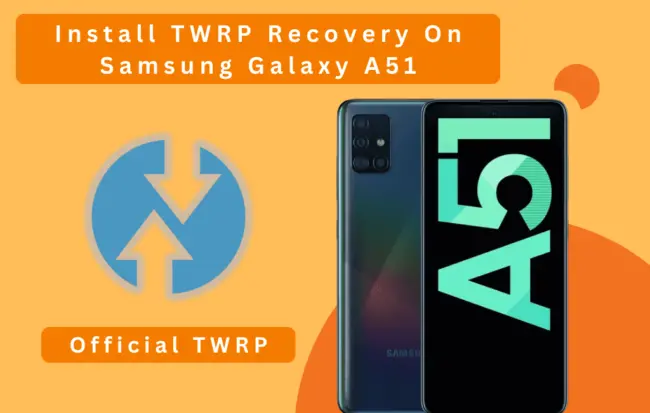How to Install TWRP on Samsung Galaxy S23 Ultra (Odin Method)
What is TWRP Recovery?
If own Samsung Galaxy S23 ultra and want to improve its performance & battery life, install custom ROMs or custom kernels, flash third party firmware and more then best tip to install custom recovery. If you want to install TWRP, we’ll be giving you with the necessary step-by-step instructions.
The most widely used recovery image for flashing modified files or third-party firmware is TWRP. With its touchscreen interface, users can take full backups of the current Android system. Custom ROMs, which are modified versions of the Android operating system, can be installed by users, along with flashing third-party applications, clearing the cache partition, Dalvik cache, system partition, and other things.
Many Android devices are compatible with Team Win Recovery Project. The main purpose of it is to root tablets or smartphones. By rooting your device, you can use root access to remove bloatware, edit system files, and launch applications that need root permissions.
Benefits of TWRP Recovery:
- With it, users can create comprehensive backups of their bootloader, operating system, data, and apps with ease.
- Installing ROMs, custom kernels, and customizations is simple for users.
- Pre-installed applications and other bloatware can be removed by users.
- It makes system file management, permission fixes, cache clearing, and data deletion simple.
- It enables the installation of custom zips containing themes, tweaks, and customizations that require root or recovery access.
- You can quickly root and unroot your phone without a computer.
- It can make overclocking or underclocking possible, which will improve your smartphone’s performance.
Steps to Install TWRP on Samsung Galaxy S23 ultra:
If you follow our guide, installing TWRP recovery is an easy process for you. We offer easy-to-follow step-by-step instructions for TWRP installation so you can fully access the hidden features of your Samsung Galaxy S23 ultra. Make sure your smartphone is ready for action before starting to guarantee a smooth process.
Prepare for TWRP installation:
- Verify that your phone has a minimum of 50% charge.
- Create a full backup of every piece of information that matters to you.
- Take out the Samsung account, the device password, the fingerprint lock, and the pin.
- You need a laptop or computer and a genuine USB cable.
Step#1: Bootloader Unlocking
In this section, you need to unlock bootloader of your Samsung S23 smartphone. Without unlocking bootloader, you can’t install TWRP. As bootloader is the special code/program that execute prior on your phone starts to run and also loads the device system software. Unlocking the bootloader gives your phone complete permission to install custom recovery. The process is quite simple, just follow the steps carefully.
- First of all, go to the settings of your Samsung Galaxy S23 ultra and then scroll to bottom find “about phone” option and open.
- After that and select “software information“ for to view build number.
- Then tap “build number” for about seven times simultaneously until the developer mode is enable.
- You will see “developer mode” has been enabled.
- Then scroll down to enable “OEM unlock” option. Here you see bootloader already unlocked.
- Again scroll to bottom and enable “USB debugging” option.
- In this step, turn off your phone and connect it to a computer using a data cable. Then, keep pressing the “Power button + (Volume Up + Volume Down)” keys at the same time until you see the “Warning” screen. To unlock the bootloader option, press and hold the “Volume Up” button for a duration longer than seven seconds. Use the volume buttons to navigate to “Yes” when asked if you want to unlock the bootloader, and then press the power button to confirm.
Step#2: Downloading necessary tools & TWRP file
This is the most important step as you need to download TWRP file for the installation of TWRP on your Samsung S23 ultra. You can get TWRP recovery file or other custom recovery file from official site or trusted forums like XDA developer and Github community. To proceed to the next step, follow the provided steps for successful procedure and unlocking your device potentials.
- You need to download Odin tool for pc use. Run it to install on your computer/laptop.
- TWRP recovery file needed, to download you can visit official site.
- Remember that you need to find to download “.image.tor” file. Then you have downloaded TWRP tar file, move it to your computer.
Step#3: Boot into Download Mode
Moving into download mode is an essential step because it’s required to flash firmware. Therefore, it also aids in TWRP recovery installation on Samsung devices. Odin cannot detect your phone without it. Thus, to successfully boot your device into download mode, just follow these steps.
- In this section, you need to go to the download mode. Firstly, turn off your Samsung S23 ultra mobile. Once your phone goes to switch off mode then press on (bixby + volume down + power) buttons at the same time and hold all these three until you will not see warning screen.
- Now to continue you have to press “volume up” button once and again press for yes. You see the download screen which we need.
Step#4: Flashing TWRP file Using Odin
Your smartphone is now prepared to install TWRP after this final setup. Verify that your device is in download or recovery mode and that you have completed all previous steps. We outline a few simple steps for you to follow.
- Open Odin program on your Pc. You need to connect your phone to computer via USB cable that is generally type c. Once it connected, you see this COM as shown in image. It means that your phone has been detected.
- In this step, you see all slots such as “BL, AP, CP, CSC, UserData“. You need to click on “AP” to choose TWRP tar file that you have just downloaded or move into you computer. Tap to open, it might take some time or depending on how heavy that file.
- Make sure you have disable Auto Reboot in option as shown in picture. If not then uncheck the “Auto Reboot” button.
- Click on “Start” button. It will take some time to complete.
- Once complete, you will see pass as shown in image. It means that the recovery has been successfully flashed.
- Now, you need to boot into recovery mode. Firstly get out from download mode. So, press Volume Down key and power button for 7 seconds.
- During this moment’s your Samsung Galaxy S23 ultra is about to boot up. So, you can start the combination of recovery by pressing (Bixby+Volum Up+Power) button quickly and holding these combinations until recovery page not open. If you fail to boot it on time then you phone will boot up. You can try again right after switch off your device.
- Once recovery page open. You can swipe to allow system modification.
How to Root Samsung Galaxy S23 Ultra?
You can quickly root your Samsung Galaxy S23 ultra and gain more administrative access to the operating system of your smartphone by using TWRP recovery. Installing new apps, editing system files, and removing manufacturer restrictions are just a few of the many things you can accomplish with rooting. If you want to root your smartphone, we suggest that you read our post on how to root an Android phone. It will give you the thorough comprehension of roots that you require.
Read this: How to Root Samsung Galaxy S23 Ultra
Final Words:
I hope that by following the above instructions, you were able to install TWRP on your Samsung Galaxy S23 ultra smartphone. As you are aware, we covered every step of the process, including getting ready, unlocking the bootloader, downloading the Odin or TWRP file, booting into download mode, and installing TWRP.
Now that official stock recovery was no longer an option, you can fully utilize custom recovery features like installing custom kernels or ROMs. Keep in mind that specific methods will differ depending on the model and firmware version of your device. Please contact us if you have any more questions about this tutorial. We promise to reply as soon as we can.