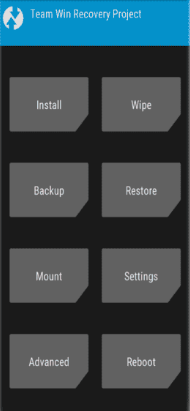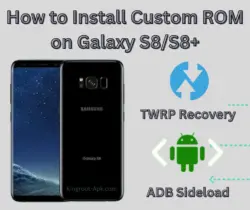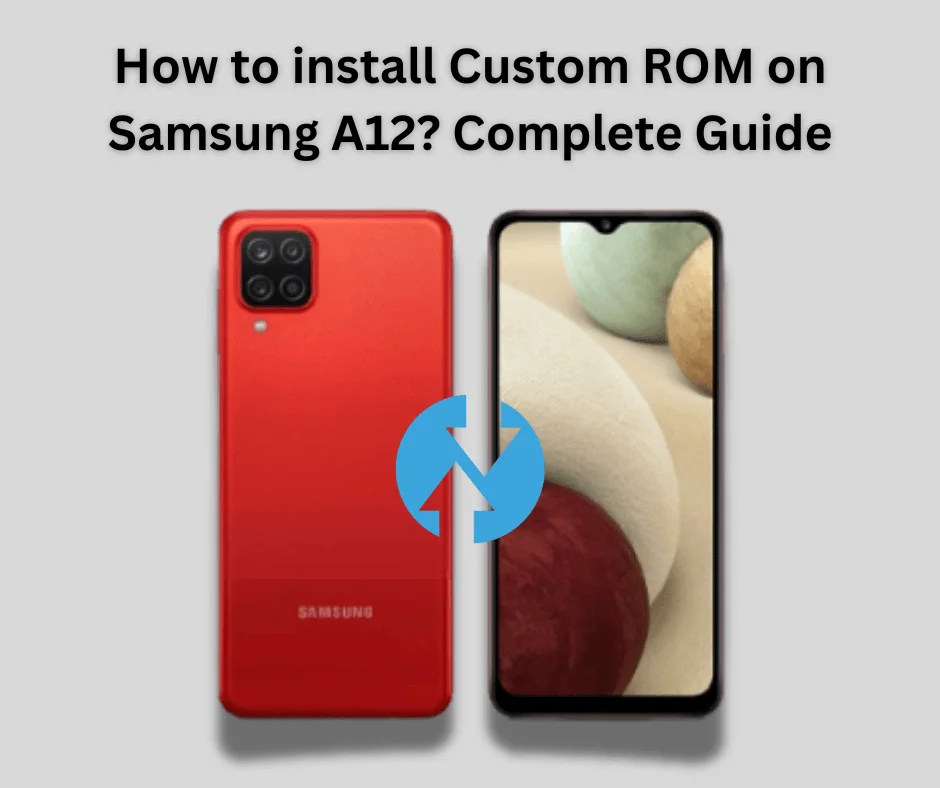How to install Custom ROM on Samsung Galaxy J7 Prime? If you are using Samsung Galaxy J7 Prime and tired of the stock ROM with limited features and performance. Stock ROM is the factory default firmware that is pre-installed on a device. It provides fewer options for personalizing your phone and also prevents the installation of custom ROMs and other modifications.
However, some users want to optimize their performance and stability. Installing a Custom ROM can be the perfect solution. But how do you do it? Don’t worry, we’ve got you covered. The process of installing custom ROM is quite easy. In this guide we will take you step-by-step through the entire process. Let’s get started!
Table of Contents
What is Custom ROM & How to Install it?
A custom ROM is a variant of the Android operating system. Third-party developers make modified ROMs that differ from the default firmware that is pre-installed with your device. These ROMs might offer an individual user experience, new functionality, and performance boosts.
Custom ROMs produced using the Android Open Source Project (AOSP) allow developers to change the code. Android is open-source that developers can modify it.
Specification of Samsung Galaxy J7 Prime:
The Samsung Galaxy J7 Prime has a 5.5-inch PLS TFT display with a resolution of 1080 x 1920 pixels. The phone features an aluminum body. Which is powered by an Exynos 7870 Octa-core 1.6 GHz Cortex-A53 processor and Mali-T830 MP1 GPU. It has 3 GB of RAM and 16/32 GB of internal storage, which can be expanded via microSD up to 256 GB.
Additionally, the phone has a 13-megapixel back camera with an f/1.9 aperture and an 8-megapixel front camera. It runs Android 6.0.1 (Marshmallow), which can be upgraded to Android 8.0 (Oreo), and comes with a non-removable 3300 mAh Li-Ion battery.
Steps to install Custom ROM on Samsung Galaxy J7 Prime
Installing a Custom ROM on your Samsung Galaxy J7 Prime involves several steps to ensure a smooth and successful process. It is important to back up all important data as there is a risk of erasing your data if anything done wrong. Following these steps carefully will help you successfully install a Custom ROM on your Samsung Galaxy J7 Prime, enhancing its performance and features.
Before beginning this step, you must first download and install TWRP recovery as flashing files is required for proper installation.
Pre-Requisites:
- Back up all of your data first. This procedure will wipe your phone clean, so make sure everything important is safely stored elsewhere.
- Ensure that your mobile device is completely charged. Check that the battery is at least 80% charged.
- The bootloader must be unlocked. This method allows you to install custom firmware on your device.
- Keep in mind that unlocking the bootloader may wipe all of your phone’s data and void your warranty. Go to Settings > About phone > Tap on “Build number” seven times to unlock it. If you don’t know how to unlock it, read this article right now.
READ ARTICLE: How to Unlock Bootloader?
- Download Latest Version of TWRP recovery app. It is necessary to install twrp for flashing files. You can also download the files straight to your mobile device if you don’t have a computer. If you don’t know how to download & install, then read this guide.
READ GUIDE: How to Install TWRP Recovery on Samsung J7 Prime
- Download and install USB drivers on pc.
- Enable Developer mode and also USB Debugging option.
Download Custom ROM for Samsung J7 Prime:
Install Custom ROM via TWRP Recovery:
TWRP Recovery is a popular custom recovery tool for Android mobile devices. Users can utilize a graphical interface to do difficult tasks such as flashing custom ROMs, backing up the entire system (also known as NANDroid backups), recovering backups, erasing device partitions, and updating the system.
- Get the TWRP version that works with your Samsung Galaxy J7 Prime by visiting their website.
- Holding down the Volume Down and Power buttons will boot your device into download mode.
- Connect your phone to your computer. Run Odin on your computer. Open the AP section and load the TWRP.tar file. To flash TWRP, click Start.
- Boot into recovery mode after flashing TWRP.
- Simply switch off your mobile. To see the TWRP logo, press and hold the Volume Up and Power buttons.
- You must use TWRP to factory reset your smartphone in order to install via TWRP.
- Navigate to the Wipe menu and select Factory Reset.
- Using a USB cable, transfer the downloaded ROM file to your Samsung Galaxy j7 prime. You can take out your USB cable after moving.
- Locate the ROM files you relocated in the third step by tapping the install button on your TWRP and selecting Change type to Install Image.
- To verify the flash, select the system partition.
- After flashing the ROM, go back to “Install,” select the GApps package, and swipe to confirm.
- You can restart your device after it’s finished, and the boot up process may take several minutes.
- If you want to root your samsung j7 prime then read this article.
ALSO READ: How to Root Samsung Galaxy J7 Prime With PC
Final Words:
Installing a Custom ROM on your Samsung Galaxy J7 Prime can breathe new life into your device, offering enhanced performance, customization options, and access to the latest Android features. While the process requires careful preparation and steps such as unlocking the bootloader, installing a custom recovery and flashing the new ROM.
Therefore, you may have total control over your smartphone by installing a custom ROM by following the steps outlined in this guide. Please do not hesitate to ask us any queries you may have about custom recovery.
FAQs:
Q1: What is the best stable Custom ROM for a Samsung Galaxy J7 Prime?
The best Custom ROM varies according to user desire. However popular options include LineageOS, Pixel Experience, and Resurrection Remix. Before the official release of LineageOS 17.1, numerous developers from XDA had already created unofficial versions using the source code. There is issue as it quite basic and stable with no bugs.
Q2: Is it safe to install a Custom ROM?
While generally safe, installing a Custom ROM involves risks like bricking your device or voiding your warranty. Follow instructions carefully to minimize risks.
Q3: Is it safe to install a custom ROM in a Samsung J7 Prime?
it can be safe as long as you follow the proper instructions and use a reputable ROM from a trusted source. It can offer several advantages such as improved performance, additional features. However, there are also risks involved, and one of the most significant ones is voiding your warranty.