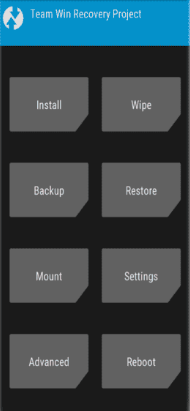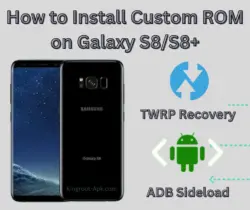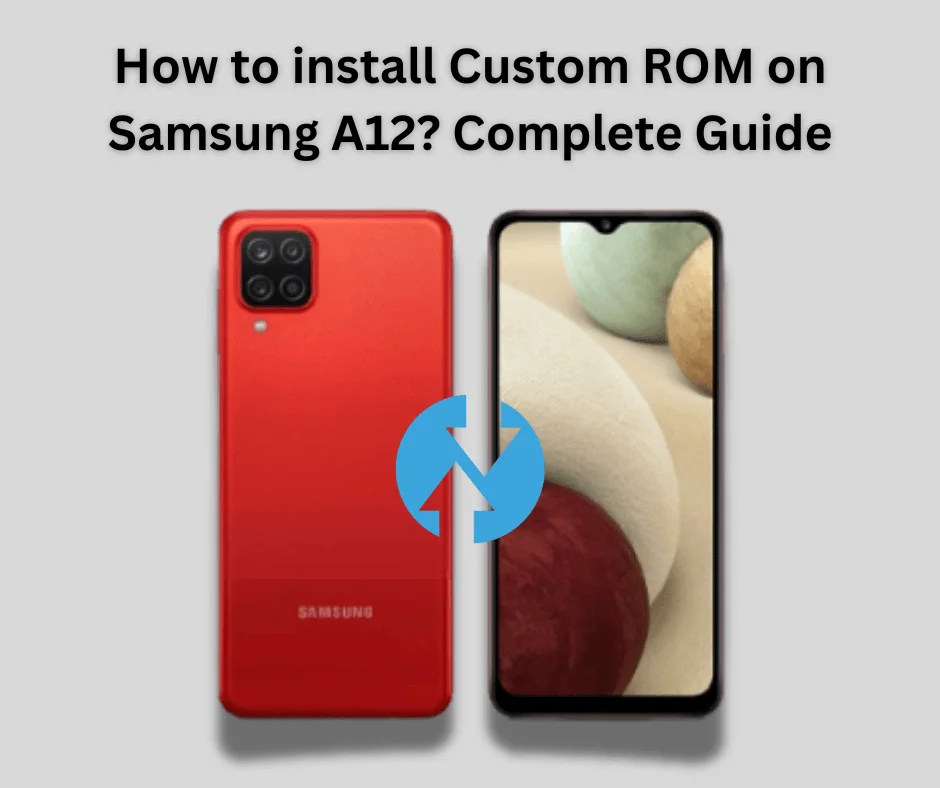If you own a Samsung Galaxy A20 and want to install the greatest Custom ROM, you’re probably looking for instructions on install Custom ROM on Samsung A20 on the internet. Custom ROM is the perfect solution for you if you want to enhanced performance, extended battery life and much more.
In this tutorial, we’ll tell you most popular latest firmware of Samsung A20 such as LineageOS 18.1 Android 11, AncientOS Android 12, SparkOS Android 12. So, you can choose a custom ROM that suits your needs. The best options include LineageOS. It is more stable and popular with no bugs.
Table of Contents
Specification of Samsung Galaxy A20:
The Samsung Galaxy A20 is a mid-range smartphone released in April 2019 with a balanced set of features and performance. It has android 9.0 (Pie), upgradable to Android 11, One UI 3.1, Octa-core (2×1.6 GHz Cortex-A73 & 6×1.35 GHz Cortex-A53 processor and 3GB/32GB free space. The combination of a large Super AMOLED display, decent performance, and solid 4000mAh battery life.
What is Custom ROM & How to Install it?
A custom ROM is a variation of the Android operating system. Third-party developers create modified ROMs that differ from the stock firmware that comes pre-installed with your device.
These ROMs may provide a unique user experience, additional features, and performance enhancements. Custom ROMs created with the Android Open Source Project (AOSP) enable developers to modify the code. Android is open-source, allowing developers to customize it.
As you may know that every smartphone has a stock rom with limited features. Stock ROM is the factory default firmware that comes pre-installed on a device. It limits the options for personalizing your phone and prohibits the installation of custom ROMs and other customizations.
The process of installing custom ROM is quite easy. In this guide we will take you step-by-step through the entire process. Let’s get started!
Steps to Install Custom ROM on Samsung A20:
Installing a Custom ROM on your Samsung A20 requires several steps to ensure a smooth experience. It is critical to backup every important file because there is a risk of erasing it if something goes wrong. Following these steps attentively will allow you to successfully install a
Custom ROM on your phone, hence improving its performance and functionality. Before proceeding with this step, you must first download and install TWRP recovery, as flashing files are essential for effective installation.
Preparation of Samsung Galaxy A20:
Before beginning the installation procedure, there are a few important measures to prepare your device.
- Back up all of your important files first.
- Check that the battery is at least 80% charged.
- The bootloader is a program that runs whenever you power on your device. Unlocking is required to install custom software. Go to Settings > About phone > Tap on “Build number” seven times to unlock it. If you don’t know how to unlock it, read this article right now.
READ ARTICLE: How to Unlock Bootloader?
- Download Latest Version of TWRP recovery app. It is necessary to install twrp for flashing files. You can also download the files straight to your mobile device if you don’t have a computer. If you don’t know how to download & install, then read this guide.
READ GUIDE: How to Install TWRP Recovery Without PC
- Download and install USB drivers on pc.
- Enable Developer mode and also USB Debugging option.
Samsung A20 Custom ROM Download:
Install Custom ROM Using TWRP Recovery:
TWRP Recovery is a popular custom recovery tool for Android mobile devices. Users can utilize a graphical interface to do difficult tasks such as flashing custom ROMs, backing up the entire system (also known as NANDroid backups), recovering backups, erasing device partitions, and updating the system.
- Get the TWRP version that works with your Samsung Galaxy J7 Prime by visiting their website.
- Holding down the Volume Down and Power buttons will boot your device into download mode.
- Connect your phone to your computer. Run Odin on your computer. Open the AP section and load the TWRP.tar file. To flash TWRP, click Start.
- Boot into recovery mode after flashing TWRP.
- Simply switch off your mobile. To see the TWRP logo, press and hold the Volume Up and Power buttons.
- You must use TWRP to factory reset your smartphone in order to install via TWRP.
- Navigate to the Wipe menu and select Factory Reset.
- Using a USB cable, transfer the downloaded ROM file to your Samsung Galaxy j7 prime. You can take out your USB cable after moving.
- Locate the ROM files you relocated in the third step by tapping the install button on your TWRP and selecting Change type to Install Image.
- To verify the flash, select the system partition.
- After flashing the ROM, go back to “Install,” select the GApps package, and swipe to confirm.
- You can restart your device after it’s finished, and the boot up process may take several minutes.
- If you want to root your samsung j7 prime then read this article.
ALSO READ: How to Root Samsung Galaxy J7 Prime With PC
Final Words:
Finally, installing a Custom ROM is the perfect solution, offering enhanced performance, customization options, and access to the latest Android features. While the process requires careful preparation and steps such as unlocking the bootloader, installing a custom recovery and flashing the new ROM.
Therefore, you may have total control over your smartphone by installing a custom ROM by following the steps outlined in this guide. Please do not hesitate to ask us any queries you may have about custom recovery.
FAQs:
Q1: What is the best custom gaming ROM for a Samsung A20?
No custom ROM is designed exclusively for gaming. ROMs are modified Android from the AOSP source. Flashing a Custom ROM will just provide cleaner and better performance, and there may be a slight improvement in gaming experience, but you will still want adequate hardware for that UHD 120/60 Fps gaming experience.
Q2: Is Installing a Custom ROM Safe?
While generally safe, installing a custom ROM includes some dangers like void your phone warranty and perhaps bricking your device if done incorrectly.