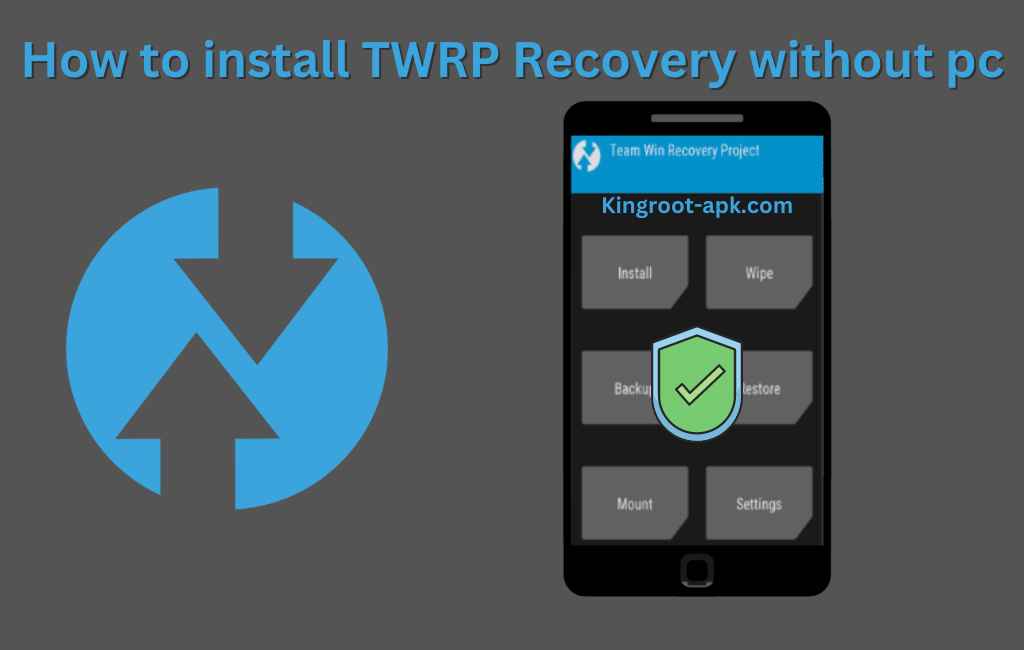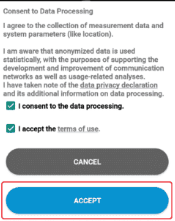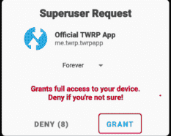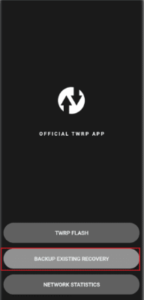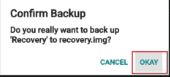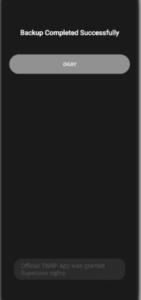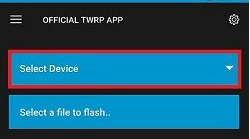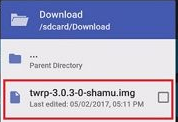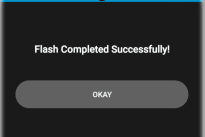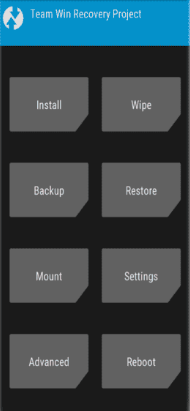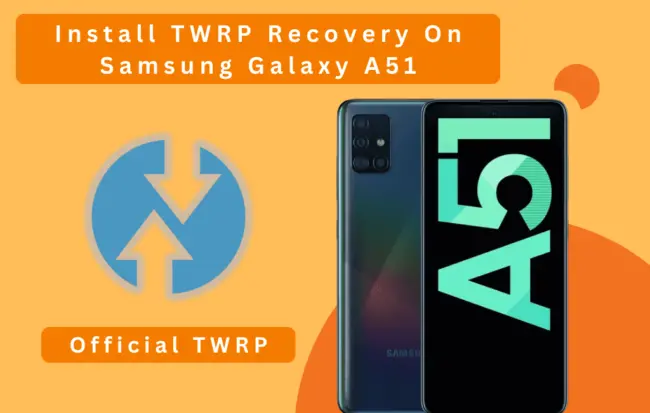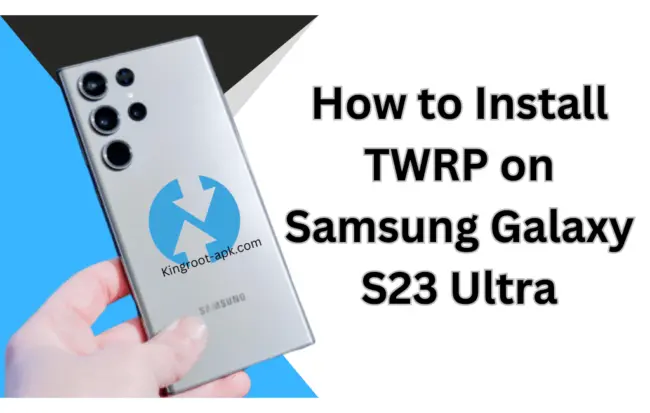How to install twrp recovery without Pc: If you are looking easiest way, then you are on the right site. TWRP means (Team Win Recovery Project) is an amazing custom recovery for android devices that opens up whole world of possibilities.
It helps to install firmware to flash, custom ROMs, make backups, or fine-tune your Android device to your heart’s content. Also, allows users to perform backups and restores of their current system. With it’s intuitive touch-based interface, it has more powerful than stock recovery.
In this blog post, we’ll tell you a comprehensive guide to install TWRP without using a computer or not using odin3 or any flashing tool. So, this method work on any android devices such that OnePlus Devices, Xiaomi/Redmi/Poco, Samsung, Motorola, Asus ZenFone Nexus Devices (older models), Sony Xperia, LG G and V Series HTC Devices.
What is TWRP Recovery?
Team Win Recovery Project (TWRP) is a popular custom recovery software for Android devices that allows you to perform various advanced tasks such as installing custom ROMs, creating and restoring backups, and more. It has been widely adopted by Android enthusiasts and custom ROM developers.
The project continues to be maintained and updated by a community of developers who work on various Android devices and keep it compatible with the latest Android versions and hardware. As we know that this is an open-source project with a vibrant user and developer community. This community support that it remains up-to-date and compatible with a wide range of Android devices.
How Does It Work?
Generally, the process of its working has done by replacing the stock recovery software on Android devices with a custom recovery.
When a device is booted into TWRP, it provides a user-friendly touch-based interface that allows users to perform advanced tasks such as creating and restoring backups, flashing custom ROMs, kernels, and mods, wiping specific partitions, and managing files on the device’s storage.
This relies on a combination of custom scripts and a graphical interface to interact with the android phone internal system. It works independently of the Android OS. This is the note able features that providing users to make bit modifications and repairs while providing security like backup and restore capabilities to prevent data loss during these operations.
Why we need to install twrp recovery without using computer?
Before proceeding, it’s important for you to know that why we need to install it for:
- To explore different android versions, features, and interface, it allows you to easily flash custom ROMs.
- It takes much time while using computer to do it. On the other hand, without using computer you can install customs ROMs and recovery in less time.
- You can also create full backup of your phone including apps, settings and other data.
- It is not possible to optimize & tweaks your smartphone with stock recovery. But with twrp, you can easily make tweaks, mods, optimizations and many more.
- The method is simpler because you don’t have to deal with USB cables or the difficulty of connecting your Android handset to a computer.
Preparations:
Before proceeding, it’s necessary to prepare your phone or tablets with the following:
- Check that an android device with an unlocked bootloader (check the specific method for your device).
- A stable internet connection.
- Sufficient battery life (at least 50%). If not, charge your android phone.
- Make sure to back up your important data.
How To Install TWRP Recovery Without PC? Easy Steps
We’ve shared best best app that can install custom recovery file without using computer. So, read the following carefully.
- You need to download TWRP App from provided google play link link.
- Then click to install it by following screen instructions.
- This will take few minutes to complete.
- Open the app, you will see prompt that accept terms and conditions to continue.
- When click to check then the TWRP app will ask for granting root access.
- Just tap ‘Grant’ on the Superuser popup.
- On any Android device, you must backup your existing stock recovery before flashing the official TWRP recovery.
- This is strongly advised because you may quickly go back to your stock recovery if you run into any problems while flashing TWRP.
- From the TWRP app’s main menu, select Backup Existing Recovery to create a backup.
- Select the Backup Recovery option on the following screen.
- Then hit okay to confirm the backup.
- The backup procedure will take some time to finish.
- When it is finished successfully, a copy of the current recovery image will be saved on the internal storage or SD card of your phone.
- Using the TWRP Flash option in the software, you can recover this data.
- Without a PC, let’s now download and install TWRP. Click the TWRP flash option from the main menu to do this.
- Select the Select Device option on the following screen.
- Simply conduct a search for and choose your phone model from the list.
- You will be prompted to select a TWRP version from the list of twrp.img files after selecting the Android device.
- The most recent TWRP version, which will be first on the list, is what we advise choosing.
- When you choose a specific TWRP.img file, your browser will bring you to a download page.
- To start downloading the TWRP recovery, touch the download link on the browser.
- Return to the Official TWRP app once the downloading is complete.
- The TWRP recovery we downloaded will now be installed.
- Select a file to flash by clicking the button on the next screen.
- This will display all of the files on your phone. Simply choose it by navigating to the
- TWRP.img file that was downloaded.
- This will launch the program and open the TWRP.img file you downloaded.
- Just begin the TWRP recovery flashing procedure at this time. Select the Flash to Recovery option to do that.
- By selecting Okay, confirm the flashing.
- The process of installing TWRP without a PC will begin with this.
- It won’t finish in a matter of seconds.
- The TWRP app will display a message stating “Flash completed successfully” as soon as the flashing is finished.
- Here are some simple instructions for installing TWRP without a computer.
Explore And Customization:
Congratulations! You’ve successfully installed TWRP Recovery without a PC. Now, you can explore all the customization options that it offers from installing custom ROMs to fine-tuning your Android device.
Final Words:
After reading above article, it is cleared that the process is no more difficult. It releases the full power of your smartphone for full modification and optimization. Keep in mind to continue with caution, make backups, and research specific instructions for your device. Stay tuned to KingRoot-APK.com for more exciting Android tips, tricks, and tutorials.
FAQs:
1. Is it safe to install TWRP without a PC?
Yes, if you follow the correct instructions for your specific device and model. However, there are risks involved in custom recovery installations, so it’s essential to research and proceed with caution.
2. Can I install twrp without using pc on any Android device?
Yes, it’s possible for many devices. However, it’s essential to check if your device is supported and follow device-specific instructions.
3. Does TWRP installation void my device’s warranty?
Absolutely, The warranty of your Android smartphone can be voided if you install it. This is because, according to their warranty policies, the majority of manufacturers view operations like flashing customized software, installing custom recoveries, and unlocking the bootloader as being outside the scope of the device’s intended usage.
4. Is a PC required to install TWRP?
No, pc is not always required to install Team Win Recovery Project on an Android device. It can be installed using various methods, some of which do not involve a PC. These methods typically rely on Android apps designed to simplify the installation process. So, you can do it without computer by using official app like termux.