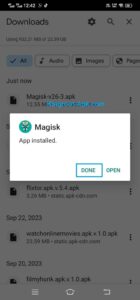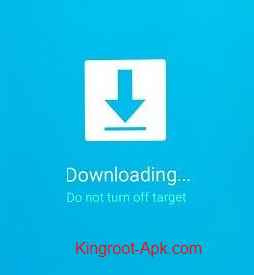How to Root Samsung Galaxy A32 5g: If you want to root Samsung Galaxy A32, then there are two methods to root your smartphone. One is with using PC and another is without using PC. In this article, we’ll discuss both methods in detail. Firstly, this is important to you to know about rooting.
What does rooting mean?
The process of getting superuser access or administrative rights on an Android device is known as rooting. Simply said, it’s like unleashing your device full potential. When you purchase a new smartphone, the manufacturer and your carrier apply some restrictions. Rooting allows you to bypass these limitations and get control of your device.
Most users root their smartphone or tablet to improve performance, uninstall pre-installed apps and disable advertisements or many other things. Therefore, it is important to know that rooting may void your phone warranty. You can do it at your own risk.
Should my Samsung A32 be rooted?
Some Android users wish to enhance the performance of their Samsung a32. They are constantly looking for safe and optimal methods to improve its performance. If you want to modify your phone to your liking, you must root it. Because rooting enables you to bypass device manufacturer restrictions and get complete control over your Android subsystem. If you want to install TWRP on Samsung Galaxy A32 smartphone then visit this comprehensive guide.
Read this: How to install TWRP on Samsung Galaxy A32?
Before beginning the process, it is essential that you understand the benefits and drawbacks:
Benefits and Drawbacks of rooting Samsung Galaxy A32:
Benefits/Pros:
- You can enhance battery life.
- Remove pre-installed apps.
- Block ads from apps or websites.
- Overclock the CPU & GPU.
- Complete system backup anytime.
Drawbacks/Cons:
- It can void your phone.
- Device bricking.
- You can’t update software.
- Data loss.
How to Root Samsung Galaxy A32 5G Without Using Laptop?
Rooting is a somewhat sophisticated process that isn’t easy to do. If done incorrectly, it could be risky like void your phone warranty. Make sure you read all pros and cons. If you confused about rooting then we advise you don’t do it. To root your galaxy a32, we’ll take you through these ways that help you soo:
Pre-requisites before rooting:
Before utilizing any of the following techniques, it is crucial to understand the following in order to complete the task without any losses.
- Unlock your Samsung a32 bootloader. If you don’t know, then read our guidelines here.
- Charge your phone battery above 50%.
- Take a complete backup of your important data.
- Apply carefully after reading every instruction to avoid damaging your phone.
Method#1: Root Your Samsung Galaxy A32 With Kingoroot:
Kingoroot is the famous android application that has rooted many android devices. If you want to root with it, just follow the following:
Step#1: Download the latest version of “KingoRoot” on your Samsung smartphone.
Step#2: If Chrome or the operating system warns you about “KingoRoot.apk” or “Installation Blocked,” So, you need to go to “Settings > Security > Installation Blocked” and click “Ok” to proceed.
Step#3: Then click it to install on your Galaxy A32 by following the on-screen instructions.
Step#4: Once the installation is complete, launch the app.
Step#5: Click on “Root” to begin rooting your device.
Step#6: Wait a few seconds for the process to finish.
Step#7: Remember that, don’t “Turn Off” you phone during the process.
Step#8: Once the process finished, then you can check that your device rooted successfully.
Method#2: Root Your Samsung Galaxy A32 With iRoot App:
iRoot is another famous rooting app that has rooted many smartphones or tablets in a matter of seconds. To root Samsung Galaxy A32 Using “iRoot”, just follow the simple steps:
Step#1: In this step, you need to download “iRoot” from official website or trusted source.
Step#2: After that, locate the downloaded file and click it to install it on your Samsung S8 Plus.
Step#3: Go back to home screen, open iRoot app.
Step#4: Then click on “Get Root Acess” to root Samsung Galaxy A32.
Step#5: You will show that the percentage is running. Wait for few minutes to complete the process.
Step#6: After completing the process, you can check your mobile has been rooted.
Method#3: Root Your Samsung Galaxy A32 With Kingroot App:
Kingroot is the fastest android rooting application that has also rooted many smartphones or tablets with a single click. To root Samsung A32 with Kingroot, you need to follow the following steps:
Step#1: Firstly, download “Kingroot” from here.
Here: Download Link
Step#2: After download Kingroot, locate the downloaded file from device storage and click to install it on your device.
Step#3: Make sure to enable “unknown sources” option.
Step#4: Use a file manager or the built-in “Downloads” app to locate the APK file that you’ve downloaded. Tap to begin the installation process. Follow the on-screen instructions to install KingRoot.
Step#5: Once installed, open the app. You should see a “Try It” button. Tap on it to initiate the rooting process. The app will attempt to root and the percentage running. This process may take a few minutes.
Step#6: During this process, please note that don’t “Turn Off” your mobile and your phone may reboot several times.
Step#7: When the process is finished, your device will return to home screen.
Step#8: Congratulations! You’ve rooted your phone by using Kingroot.
How to Root Samsung Galaxy A32 5G With PC?
To root Samsung Galaxy A32, you should require pc or laptop and data cable. In this method, we’ll guide to tell you how to root it by using computer or laptop with popular software called Odin. Make sure this method works perfectly. I also need to point out that rooting your device just like unlocking the bootloader does mean that you will erase everything on it.
So, if you have any important data then you should back that up before starting the procedure. Once your device bootloader have been unlocked you will then need to download and extract the firmware that is currently installed on your phone.
Step#1: Firstly we need to download Samsung a32 firmware file. So, I use the program called “Frija” to do this but you can get this from any trusted source that you like. You can download it from below link.
Link: Frija v1.4.4 (Latest)
Step#2: To download Samsung firmware, open Frija and enter your device model and CSC code. The region code determines which firmware is applicable for your device. You can usually find the model number and region code on the back of your Samsung device or in its settings.
Step#3: Simply click on the “Check Update” button. Frija will connect to Samsung’s servers and search for available firmware updates for your device. Frija will list the available firmware versions for your device. You can select the one you want to download by clicking on it. After selecting the firmware version, click on the “Download” button to get stock firmware.
Step#4: We need to download latest version of “Magisk” application from here.
Here: Download Link
Step#5: Install magisk on your smartphone and open it. Now we are going to patch that “AP” file by tapping on install button as show in image. Then choose the “select and a patch file” option. This going to take us to a device file browser, locate the firmware file that starts with AP.
Step#6: Tap the “Let’s go” button to and wait for extract the image files that needs it and patched with them with required changes.
Step#7: You see the firmware has been patched and the app is giving us a file.
Step#8: Copy the magisk underscore patched file into the same folder as our other firmware for Samsung a32.
Step#9: Now we are going to connect this device to our pc with the “USB Cable”.
Step#10: Now you need to download a program named “Odin“, if you don’t have this on your computer then you can download it from here.
Step#11: After that select the odin.exe to extract on your computer and open it.
Step#12: Then we need to boot the Samsung a32 into “Download mode” and again you are not familiar with how this is done then simply Shut off the phone simultaneously (holding down the Power button and the Volume Down button). Hold the buttons down until the bootloader warning screen appears. If the bootloader of your device has already been unlocked, simply press the volume up button once.
Step#13: In step 10, make sure that our phone is in download mode and check that we have connect it to PC within Odin. You should see that the program has detected the phone as shown in image. After that ready the Odin program by loading up these firmware files into the program one by one
Step#14: Make sure that you turn on “OEM Unlock”, simply go to——>”developer option” and check the OEM unlocking option to activate.
Step#15: We also need to unlock bootloader of your smartphone. Simply, power off your phone. Press and hold the Volume Up and Volume Down buttons. Connect your phone to your PC using the data cable. Once you see the bootloader warning screen, press and hold the Volume Up button to unlock the bootloader on your device. If this tricks not working, then read our complete guide.
Read Guide: How to Unlock Bootloader Without PC
Step#16: Launch the Odin software on your computer or PC laptop.
Step#17: Please carefully do this step, In Odin, click on the buttons for uploading specific firmware files:
- Click the “AP” button and select the patched AP firmware file.
- Click the “BL” button and select the “Bootloader” firmware file.
- Click the “CP” button and select the “Modem” or “CP” firmware file.
- Click the “CSC” button and select the “CSC” firmware file.
Step#18: Ensure that the “Auto Reboot” and “F. Reset Time” options in Odin are checked.
Step#19: Once you’ve loaded the firmware files and confirmed the settings, click the “Start” button in Odin.
Step#20: Your phone will start to be flashed with the modified AP firmware by Odin. Your phone will reboot throughout the process, which could take a few minutes.
Step#21: If everything goes smoothly then Odin will display a “Pass” message in the green box.
Step#22: After that your phone will restart on its own. Give it time to finish booting up. Remember that we have just erased everything on the device. So, your first boot back into Android take longer than normal. When your smartphone boots back up it give it one or two minute for it to complete the setup process and then look in the app drawer to see. if you have a magisk application icon if don’t then download again.
Step#23: Launch the magisk app and open it. You receive a popup that “Requires additional setup“. To continue click “OK” to allow it to settings up.
Step#24: Then it’s going to reboot your phone again. So, wait for few seconds.
Step#25: If the patched firmware was properly applied, you should to have root access after your phone has booted up. You can confirm this by root checking app. You can download it easily from google play.
Download Here: Google Play
Final Words:
In conclusion, rooting your Samsung Galaxy A32 can provide various benefits including customization, improved performance, and bloatware removal. However, it also comes with significant drawbacks such as the risk of voiding your warranty, potential bricking, and security vulnerabilities. Before deciding to root your device, carefully read these pros and cons.
We are not responsible for any loss. So, do it at your own risk. If you choose to root, ensure you follow trusted guides and take precautions to minimize the associated risks.
FAQs:
Q1: Is rooting my Samsung Galaxy A32 safe?
Rooting your Samsung galaxy a32 can be safe if you done it correctly. Because it carries certain risks. If you are a beginner and confuse about rooting then we suggest you give it up. If you follow trusted guides and take precautions, you can minimize the associated risks.
Q2: Can I unroot my phone after rooting it?
Yes, you can unroot your device to return it to its original state. Unrooting is usually possible using specific apps or processes.
Q3: Do I need technical expertise to root my device?
While some one-click rooting apps exist, they may not work for all devices. In many cases, rooting requires technical knowledge, so it’s advisable to have some experience or seek guidance from experienced users.
Q4: Is it worth rooting my Samsung Galaxy A32 for everyday use?
Whether rooting is worth it depends on your needs and your willingness to take on the associated risks. If you desire advanced customization and are comfortable with the drawbacks, it might be worth it. Consider your specific use case and level of expertise.