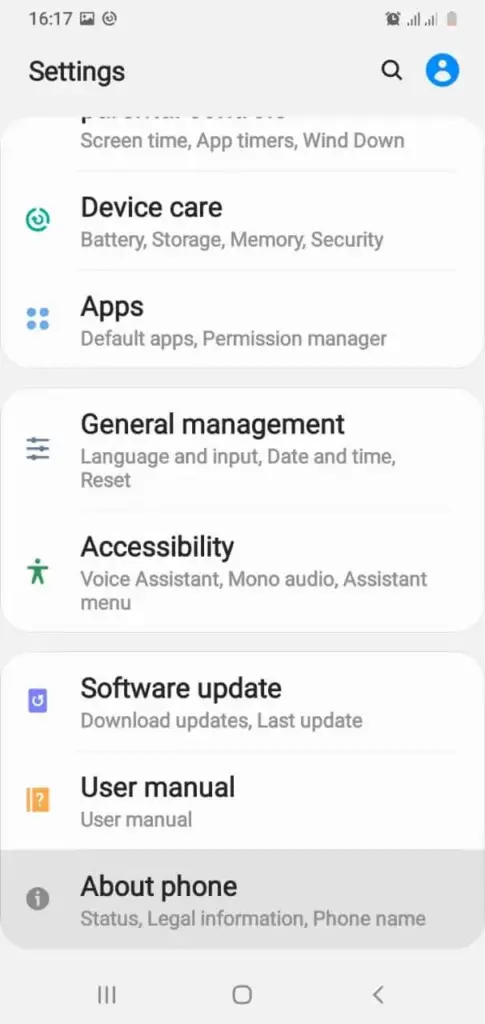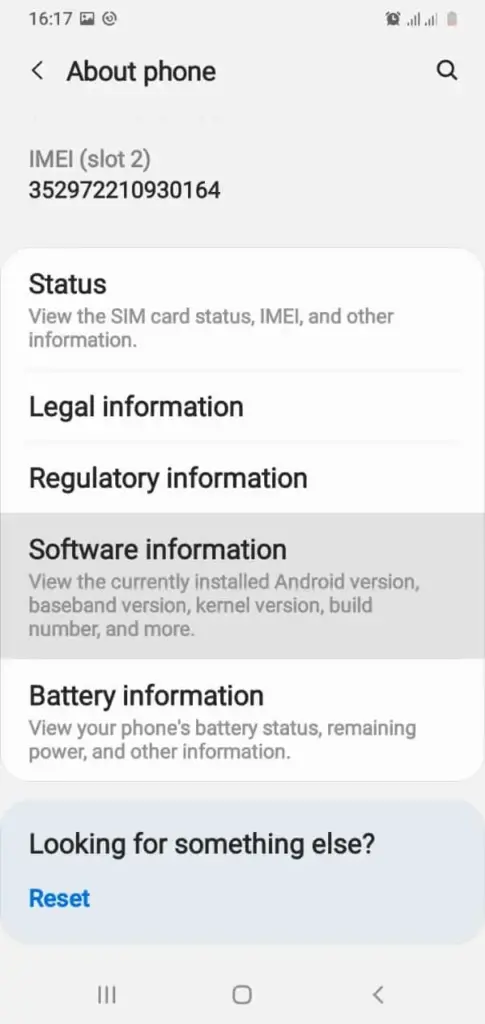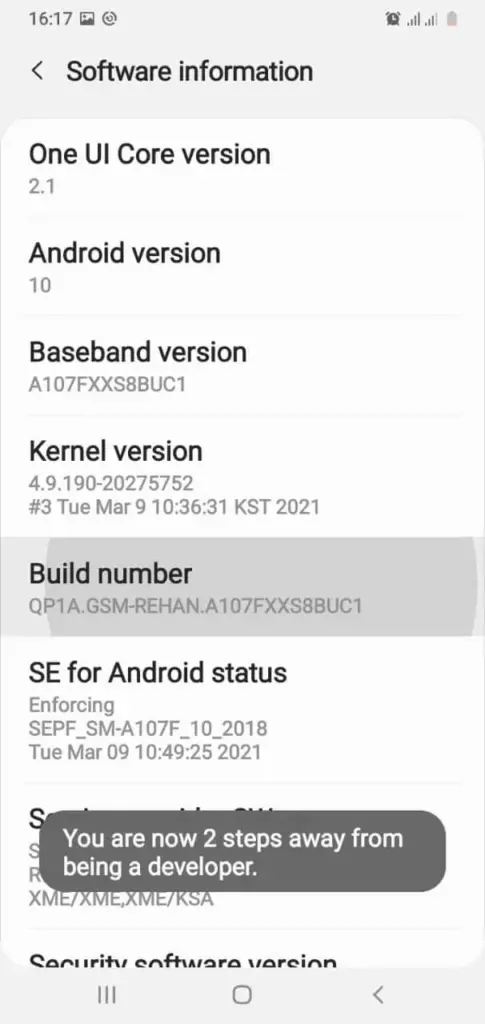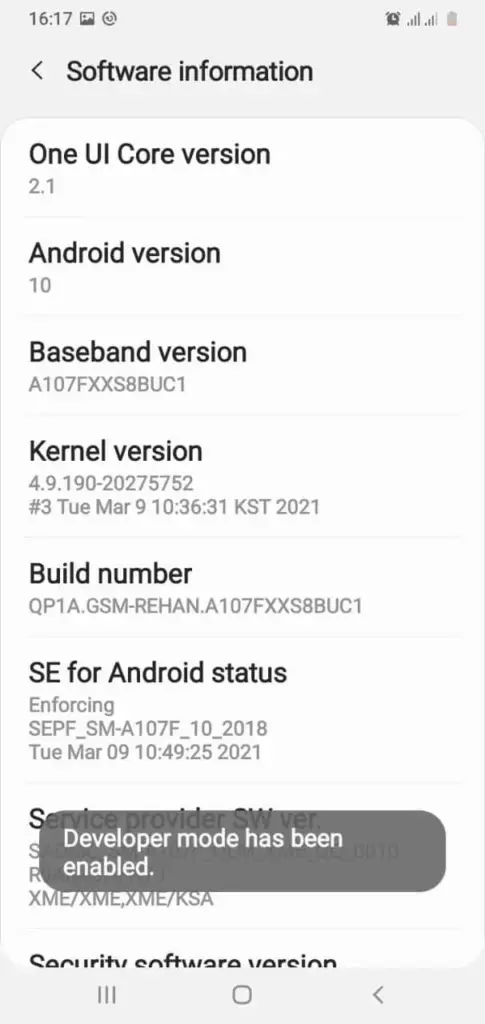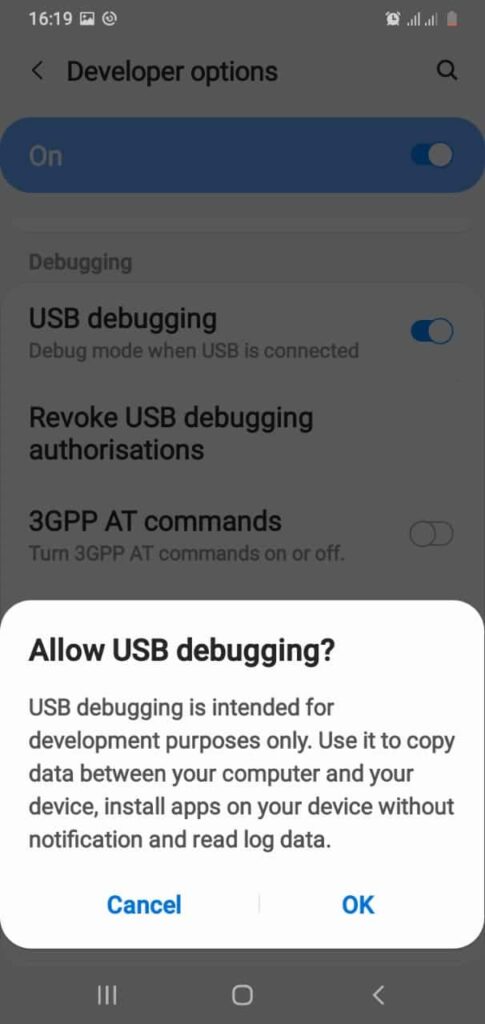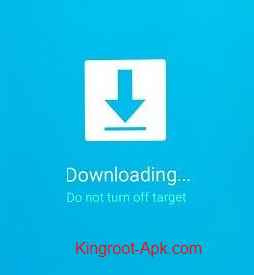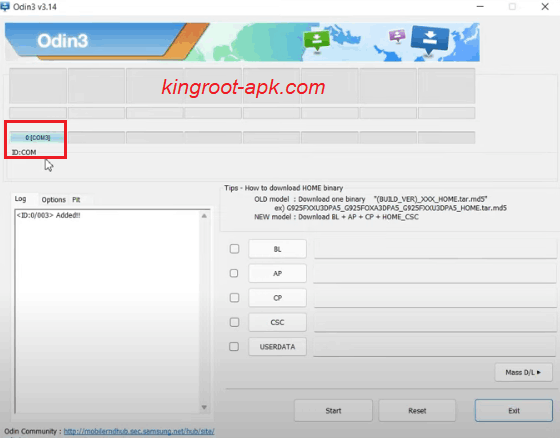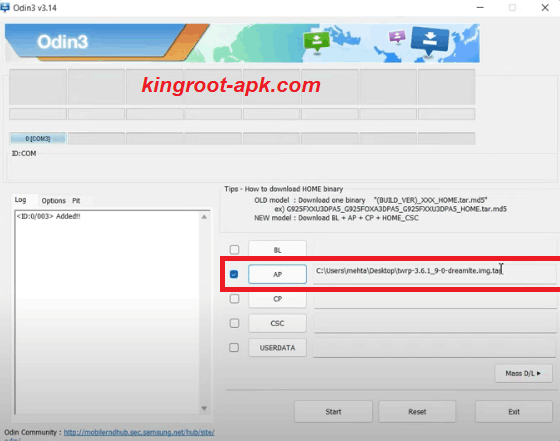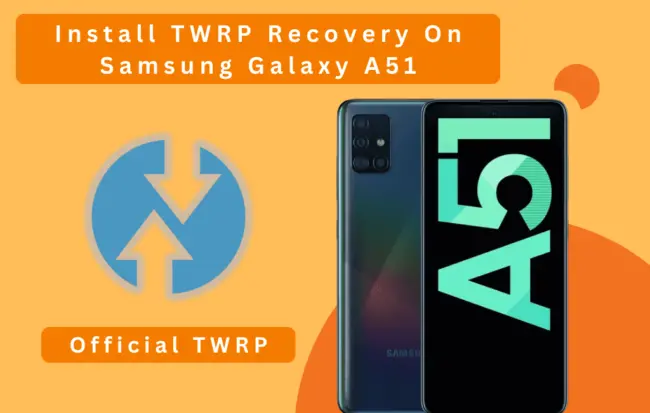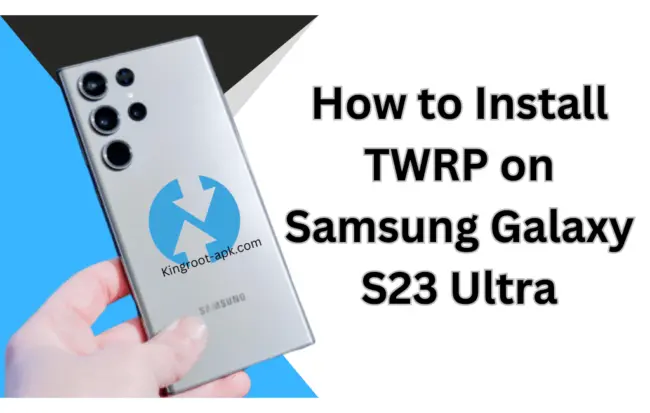How to Install TWRP on Samsung Galaxy A14 With PC: 4 Easy Steps
If you’re still looking for the best working method to install custom recovery on your Samsung Galaxy A14, this guide is for you.
As you may know that each Android smartphone comes with a restricted number of stock recovery options. TWRP, on the other hand, provides Android users with greater customization and functionality than the official default recovery. If you install TWRP on your Samsung A14, you will be able to flash third-party zip files to do tasks such as installing custom ROMs, making full system backups, enhancing performance, flashing changes, and others that are not possible in standard recovery.
Let’s get started on gaining complete control of your phone by installing TWRP recovery.
Pre-requisites for installing TWRP recovery on Samsung Galaxy A14:
- Make a complete backup of all of your important data.
- Charge your phone to at least 50% capacity.
- Remove your device password, Pin, Fingerprint lock as well as Samsung account.
- You will need a computer or laptop as well as a genuine USB cable to ensure a smooth connection between your computer and your phone.
Step#1: Unlock The Bootloader of Samsung Galaxy A14
In this section, you need to unlock bootloader of Samsung Galaxy A14. Without unlocking bootloader, you can’t install TWRP. As bootloader is the special code/program that execute prior on your phone starts to run and also loads the device system software. Unlocking the bootloader gives your phone complete permission to install custom recovery. The process is quite simple, just follow the steps carefully.
- First of all, go to the settings of your Samsung Galaxy A14 and then scroll to bottom find “about phone” option and open.
- After that select “software information“.
- Then tap “build number” for about seven times simultaneously.
- You will see “developer mode” has been enabled.
- Then scroll down to enable “OEM unlock” option.
- Again scroll to bottom and enable “USB debugging” option.
- In this step, turn off your phone and keep pressing “Power button + (Volume Up + Volume Down)” keys simultaneously while connecting your phone to a computer via a data cable until you see the “Warning” screen. Then keep pressing the “Volume Up” button for more than 7 seconds to unlock the bootloader option. When prompted to confirm whether you wish to unlock the bootloader, use the volume buttons to travel to ‘Yes‘ and then hit the power button to confirm.
Step#2: Boot the Samsung Galaxy A14 into Download Mode
Accessing download mode is an important step as it is necessary for flashing third party firmware or moded files. So, it’s also help you to install TWRP on your Samsung Galaxy A14. Without it, odin can’t detect your phone. Therefore, just follow these steps to successful boot your device into download mode.
- In this section, you need to go to the download mode. Firstly, turn off your Samsung A14 mobile. Once your phone goes to switch off mode then press on (bixby+volume down+power) buttons at the same time and hold all these three until you will not see warning screen.
- Now to continue you have to press “volume up” button once and again press for yes. You see the download screen which we need.
Step#3: Downloading Odin & TWRP Recovery .tor file
This is the most important step as you need to download TWRP file for the installation of TWRP on your Samsung A14. You can get TWRP recovery file or other custom recovery file from official site or trusted forums like XDA developer and Github community. To proceed to the next step, follow the provided steps for successful procedure and unlocking your device potentials.
- You need to download Odin tool for pc use. Run it to install on your computer/laptop.
- TWRP recovery file needed, to download you can visit official site or XDA Developer forums.
- Remember that you need to find to download “.image.tor” file. Then you have downloaded TWRP tar file, move it to your computer.
Step#4: Instructions to install TWRP Recovery on Samsung Galaxy A14
It’s a final setup, now your smartphone is ready to install TWRP. Make sure that you’ve followed all previous step and your device is in download/recovery mode. We share some easy steps just follow these.
- Open Odin program on your Pc. You need to connect your phone to computer via USB cable that is generally type c. Once it connected, you see this COM as shown in image. It means that your phone has been detected.
- In this step, you see all slots such as “BL, AP, CP, CSC, UserData“. You need to click on “AP” to choose TWRP tar file that you have just downloaded or move into you computer. Tap to open, it might take some time or depending on how heavy that file.
- Make sure you have disable Auto Reboot in option as shown in picture. If not then uncheck the “Auto Reboot” button.
- Click on “Start” button. It will take some time to complete.
- Once complete, you will see pass as shown in image. It means that the recovery has been successfully flashed.
- Now, you need to boot into recovery mode. Firstly get out from download mode. So, press Volume Down key and power button for 7 seconds.
- During this moment’s your Samsung Galaxy A14 is about to boot up. So, you can start the combination of recovery by pressing (Bixby+Volum Up+Power) button quickly and holding these combinations until recovery page not open. If you fail to boot it on time then you phone will boot up. You can try again right after switch off your device.
- Once recovery page open. You can swipe to allow system modification. So, in this way you can install TWRP on galaxy a14 easily. If you want to root it and don’t know how, then you can learn more about from our guidelines.
Benefits of TWRP:
- It enables users to simply create full backups.
- Users may quickly install custom ROMs, kernels, and modifications.
- Bloatware, such as pre-installed programs, can be removed by users.
- It allows you to simply erase data, clear system cache, fix permissions, and manage system files.
- It enables the installation of themes, modifications, and tweaks via custom zips that require root/recovery access.
- You can quickly root and unroot your phone by flashing SuperSU and Magisk files without a computer.
- It can improve the performance of your smartphone by enabling overclocking or underclocking.
Disadvantages of TWRP Recovery:
- TWRP installation could be a dangerous technique that can harm your phone if done wrong.
- Samsung OTA updates may not receive.
- Banking apps may be inaccessible.
How to Root Samsung Galaxy A14?
Rooting your Samsung Galaxy A14 using TWRP recovery grants you administrative access to the Android operating system. Rooting allows you to change system files, remove manufacturer restrictions, and install new software, among other things. If you want to root your smartphone, we recommend reading our article on how to root your Android phone. It will provide you with the in-depth knowledge about rooting that you require.
Final Words:
I hope you were able to install TWRP on your Samsung Galaxy A14 smartphone by following the instructions above. You can now take full advantage of custom recovery features such as installing custom ROMs or custom kernels and installing moded files that were previously unavailable in official stock recovery. Remember that particular approaches will vary based on your device’s model and firmware version. If you have any further questions concerning this tutorial, please contact us. We will respond as quickly as possible.