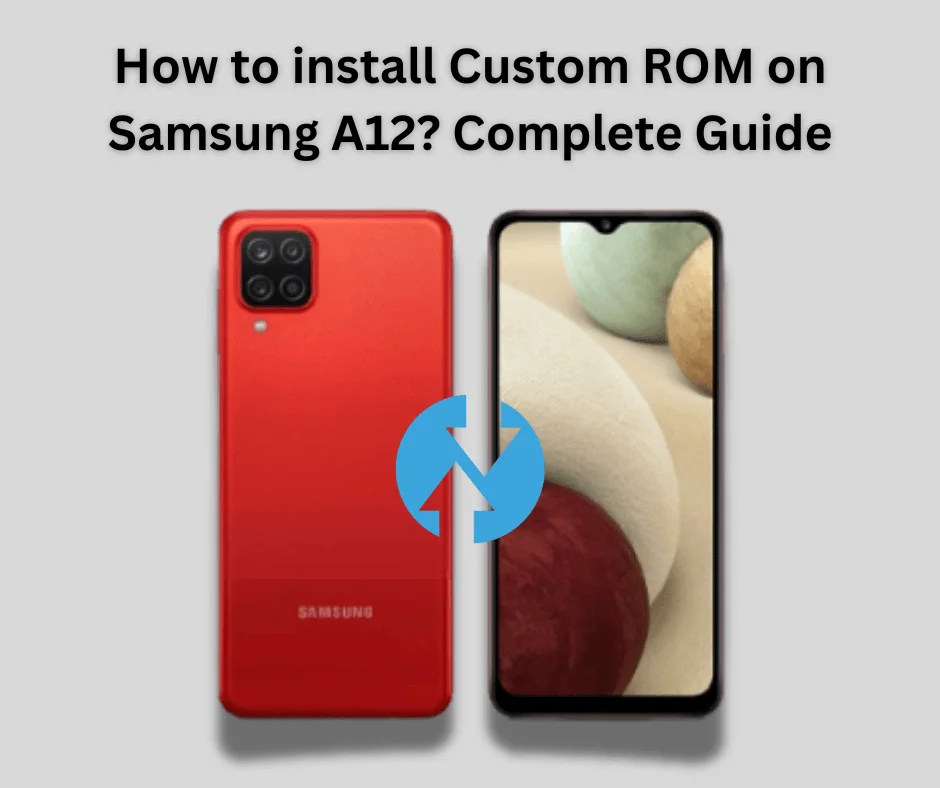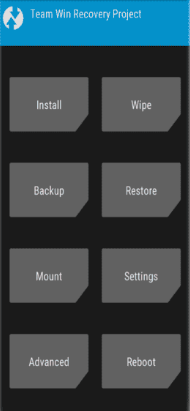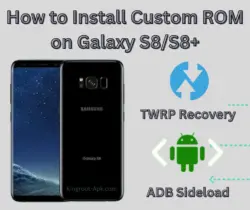The Samsung Galaxy A12 is popular for its affordability and decent features. It’s possible that you know of the recent changes that have been released. Users attempt to install it but are unsuccessful. Installing Custom ROM is the only way to get the most recent firmware on your smartphone. If you are interested in to install Custom ROM on Samsung A12, then this article provide you complete guide.
The Samsung Galaxy A12 has decent features that are designed to provide a well-rounded smartphone experience at a reasonable cost. Its 6.5-inch HD+ Infinity-V display offers sharp, colorful images that are perfect for casual gaming, media viewing, and browsing.
This offers a MediaTek Helio P35 CPU, which has up to 6GB of RAM, powers daily tasks with smooth performance. But some people wants to customize it according to their desire. So, they continuesly searching the methods to improve its performance.
Table of Contents
What is Custom ROM?
A custom ROM is a customized version of the Android operating system. Third-party developers make customized ROMs that differ from the original firmware that is pre-installed on your device. These ROMs may offer an innovative user experience, new features, and performance improvements.
Custom ROMs produced using the Android Open Source Project (AOSP) allow developers to make changes to the code. Android is open-source, which allows developers to alter it. As you may know, every smartphone comes with a standard rom that has limited capabilities. Stock ROM refers to the factory default firmware that is pre-installed on a device.
It restricts the ability to personalize your phone and forbids the installation of modified ROMs and other changes. The method of installing custom ROM is fairly simple. In this guide we will take you step-by-step through the entire process. Let’s get started!
How do I install custom ROM on Samsung?
To install a custom ROM on your Samsung device, back up your data, unlock the bootloader, install TWRP recovery, and erase the data. Flash the custom ROM and GApps using TWRP, then reboot. This improves performance and functionality while voiding the warranty and risking bricking your device.
Installing a custom ROM on your Samsung cellphone could give it new life by improving its performance and features. Remember to take each step carefully to avoid problems. Always back up your data before beginning the process, and make sure you have all of the necessary files and assets.
Steps to Install Custom ROM on Samsung A12:
Custom ROM on your phone, hence improving its performance and functionality. Before proceeding with this step, you must first download and install TWRP recovery, as flashing files are essential for effective installation.
Pre-requisites
In order to install custom ROM onto your Samsung Galaxy A12. It is important to make sure Before beginning the installation procedure, there are a few important measures to prepare your device.
- Back up all of your important files first.
- Check that the battery is at least 80% charged.
- The bootloader is a program that runs whenever you power on your device. Unlocking is required to install custom software. Go to Settings > About phone > Tap on “Build number” seven times to unlock it. If you don’t know how to unlock it, read this article right now.
READ ARTICLE: How to Unlock Bootloader?
- Download Latest Version of TWRP recovery app. It is necessary to install twrp for flashing files. You can also download the files straight to your mobile device if you don’t have a computer. If you don’t know how to download & install, then read this guide.
READ GUIDE: How to Install TWRP Recovery Without PC
- Download and install USB drivers on pc.
- Enable Developer mode and also USB Debugging option.
Custom ROM For Samsung A12
Install Custom ROM on Galaxy A12 Using TWRP Recovery:
TWRP Recovery is a popular custom recovery tool for Android mobile devices. Users can utilize a graphical interface to do difficult tasks such as flashing custom ROMs, backing up the entire system (also known as NANDroid backups), recovering backups, erasing device partitions, and updating the system.
- Get the TWRP version that works with your Samsung Galaxy A12 by visiting their website.
- Holding down the Volume Down and Power buttons will boot your device into download mode.
- Connect your phone to your computer. Run Odin on your computer. Open the AP section and load the TWRP.tar file. To flash TWRP, click Start.
- Boot into recovery mode after flashing TWRP.
- Simply switch off your mobile. To see the TWRP logo, press and hold the Volume Up and Power buttons.
- You must use TWRP to factory reset your smartphone in order to install via TWRP.
- Navigate to the Wipe menu and select Factory Reset.
- Using a USB cable, transfer the downloaded ROM file to your Samsung Galaxy j7 prime. You can take out your USB cable after moving.
- Locate the ROM files you relocated in the third step by tapping the install button on your TWRP and selecting Change type to Install Image.
- To verify the flash, select the system partition.
- After flashing the ROM, go back to “Install,” select the GApps package, and swipe to confirm.
- You can restart your device after it’s finished, and the boot up process may take several minutes.
- If you want to root your samsung a12 then read this article.
ALSO READ: How to Root Samsung Galaxy Note 10 Plus
Final Words:
Finally, installing a Custom ROM is the perfect solution, offering enhanced performance, customization options, and access to the latest Android features. While the process requires careful preparation and steps such as unlocking the bootloader, installing a custom recovery and flashing the new ROM.
Therefore, you may have total control over your smartphone by installing a custom ROM by following the steps outlined in this guide. Please do not hesitate to ask us any queries you may have about custom recovery.
FAQ’s:
Q1: Can I install custom ROM without bootloader?
Installing a custom ROM on your Samsung cellphone could give it new life by improving its performance and features. Remember to take each step carefully to avoid problems. Always back up your data before beginning the process, and make sure you have all of the necessary files and assets.
Q2: Does Samsung allow custom ROM?
Samsung does not officially support the installation of modified ROMs. This voids the warranty and risks bricking the device. However, you can’t install custom ROMs without unlocking the bootloader, however this presents security and stability issues.
Q3: Is it safe to install custom ROMs?
Yes, it is generally safe if you follow the instructions carefully. However, there’s always a risk of bricking your device, so proceed with caution.