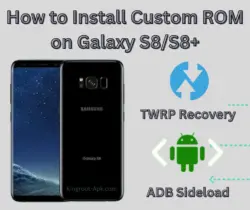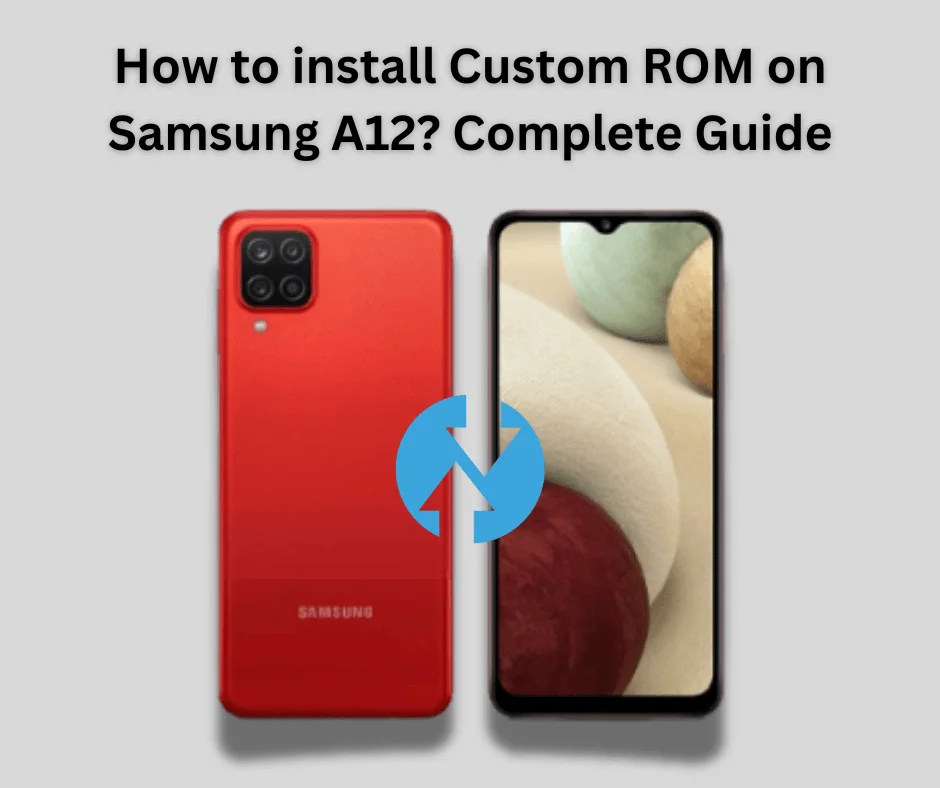How to Install Custom ROM on Samsung A10? If you own a Samsung Galaxy A10 and want to get more out of it. The good news?The XDA Developer has released the LineageOS 17 ROM, which adds Android 10 to your smartphone. Lineage OS is designed for performance and efficiency, with features like as intelligent power management, custom kernel support, and CPU and GPU overclocking.
Before the official release of LineageOS 17, numerous developers from XDA had already created unofficial versions using the source code. There is issue as it quite basic and stable with no bugs. If you encounter any issues, they will be resolved in the next Android version. It includes features such as encryption, secure boot, and protection applications. This custom ROM offers a wealth of features as well as a fresh, seamless experience.
However, the process of installing custom ROM is quite easy. Simply you need to follow the instructions carefully as we provide a setup by setup complete guide.
Table of Contents
What is Custom ROM & How to Install it?
A custom ROM is a modified version of the Android operating system. Third-party developers create modified ROMs, which differ from the default firmware that is pre-installed on your device. These ROMs can provide a unique user experience, additional functionality, and performance enhancements.
New phones come with stock ROM, which is the manufacturer’s pre-installed operating system that frequently has limited functionality. Custom ROMs created with the Android Open Source Project (AOSP), enable developers to modify the code. Android is open-source that the developers can modify it.
If you want to install a custom ROM on your Samsung Galaxy A10 but aren’t sure which one to choose, don’t worry. We’ve prepared a simple guide to help you make the best option.
How to Install Custom ROM on Samsung A10: Setup By Setup Guide
Samsung Galaxy A10 is a budget-friendly smartphone that was released in February 2019 with fantastic specifications and features. As more ROMs are released over time, users desire to install the most recent version on their smartphones. As a result, the current ROM that the developers launched is known as Android 10 Lineage 17 to Android 12 Lineage 17.9. You can choose as your needs individually.
Let’s begin the process of installing a custom ROM on your Samsung Galaxy A10. It is essential to thoroughly understand the directions provided in order to get good results.
Preparing Your Phone for Installation:
- Back up all of your data first. This method will wipe your phone clean, so make sure everything critical is safely stored elsewhere.
- Verify that your mobile device is fully charged. It is advised to have a battery that is at least 80% charged to avoid any power outages during installation.
- The bootloader must be unlocked. You can install customized firmware on your device using this procedure. Keep in mind that unlocking the bootloader can remove all of your phone’s data and void your warranty. If you don’t know how to unlock it, then read this article now.
READ ARTICLE: How to Unlock Bootloader?
- Download Latest Version of TWRP recovery app. It is necessary to install twrp for flashing files. You can also download the files straight to your mobile device if you don’t have a computer. If you don’t know how to download & install, then read this guide.
READ GUIDE: How to Install TWRP on Samsung A10s
- Download and install USB drivers on pc.
- Enable Developer mode and also USB Debugging option.
- You can also root your Samsung Galaxy A10s now.
Essential Downloads:
Install Custom ROM using TWRP Recovery:
One of the most popular custom recovery tool for Android cellphones is TWRP Recovery. For complex activities like flashing custom ROMs, backing up the entire system (also called NANDroid backups), recovering backups, deleting device partitions, and updating the system, it provides users with a graphical interface.
- Get the TWRP version that works with your Samsung Galaxy A10 by visiting their website.
- Holding down the Volume Down and Power buttons will boot your device into download mode.
- Connect your phone to your computer. Run Odin on your computer. Open the AP section and load the TWRP.tar file. To flash TWRP, click Start.
- Boot into recovery mode after flashing TWRP.
- Simply switch off your mobile. To see the TWRP logo, press and hold the Volume Up and Power buttons.
- You must use TWRP to factory reset your smartphone in order to install via TWRP.
- Navigate to the Wipe menu and select Factory Reset.
- Using a USB cable, transfer the downloaded ROM file to your Samsung Galaxy A10. You can take out your USB cable after moving.
- Locate the ROM files you relocated in the third step by tapping the install button on your TWRP and selecting Change type to Install Image.
- To verify the flash, select the system partition.
- You can restart your device after it’s finished, and the boot up process may take several minutes.
Install Custom ROM using Fastboot:
- Turn off your device. Press and hold the Volume Down + Power buttons until the Fastboot screen appears.
- Then connect your device to the PC using a USB cable.
- Open a command prompt on your PC and type “fastboot”. Your device should be listed. If not, check your drivers and USB connection.
- After that transfer the custom ROM zip file in the ADB and Fastboot directory on your pc.
- In the command prompt, type “replace <recovery_filename> with the name of the custom ROM file.”
- After flashing the custom ROM, boot your device into recovery mode. Turn off your device. Press and hold the Volume Up + Power buttons until the recovery screen appears.
- In the recovery mode: Navigate to Wipe Data/Factory Reset>Confirm the action>Wipe Cache Partition>Swipe to confirm.
- In the recovery menu, select Install.
- Navigate to the custom ROM zip file and select it.
- Swipe to confirm the installation.
- After installing the custom ROM, go back to the Install menu.
- Then navigate to the GApps zip file and select it. Swipe to confirm the installation.
- Once the installations are complete, reboot your device. The first boot might take a few minutes, so be patient.
Similar article: How to install Custom ROM on Galaxy S8
Final Words:
The performance and usability of your Samsung Galaxy A10 can be greatly improved by installing a custom ROM. You may have total control over your smartphone by installing a custom ROM by following the steps outlined in this guide. Please do not hesitate to ask us any queries you may have about custom recovery.
FAQ’s:
Q1.
Q1. How to install LineageOS on Samsung A10?
- Download the correct LineageOS ROM and GApps, then copy them to an SD card or USB stick that is placed into the device.
- Backup all data (it will be deleted!).
- Unlock the bootloader, delete the Google and Samsung accounts, and factory reset the data.
- Install the TWRP recovery program.
- Boot into TWRP and install the LineageOS ROM and GApps.
Q2. Will installing a custom ROM improve battery life?
Yes, custom ROMs are optimized for battery life and may offer improved efficiency compared to stock firmware.