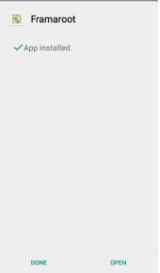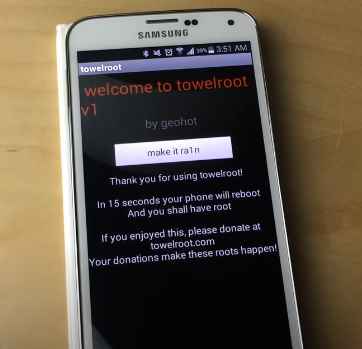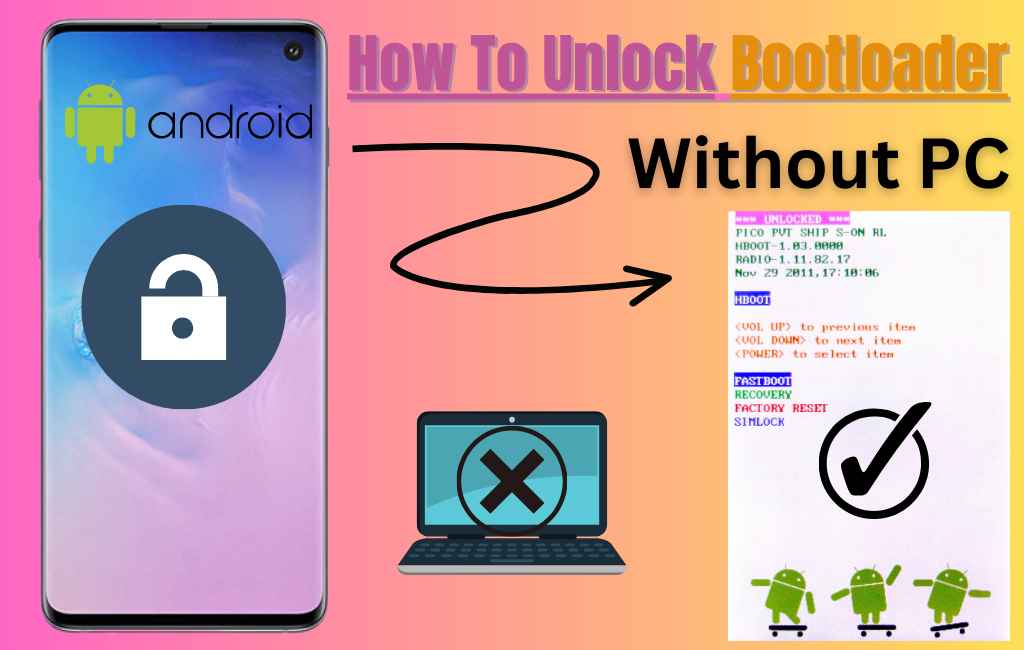How To Root Android Phone Without Pc/Laptop [7 Ways]
Are you finding an advanced ways on How to root android phone without pc? If you try old techniques and get boarded and exploring latest working method, then you are in the right blog.
Nowadays, rooting is not difficult task to do it. Well, technology has more advanced with the passage of time. As you know that so many experts are available on the internet with proven techniques. Some works or some not, it is difficult to the beginner that finds best working ways to do it. If you are a beginner and decided to root android phone. It may difficult, don’t worry we shared useful ways in this website. So keep reading carefully and feel free to apply these.
In simple words, Rooting is that process that you can get complete access on your phone and unlocks developers restrictions and limitations. The one of the best benefits that you can download those apps that requires root in your phone. Therefore, you can download these games and apps from play store as per your needs. You can say another names called jailbreaking. It means you are allowed to perform any action on your mobiles or tablets.
So get ready to discover the great possibilities of rooting, where your smartphone’s features are pushed to the limit and the only restriction is your creativity. Let’s start now!
Things to Keep in Mind Before Rooting Your Device:
Before proceeding, it’s important to be well-prepared when rooting your device without the use of a computer. This method only works with those device’s that are running between 4.0 to 9.0. You must keep in mind the required safety precautions, because it has great risks. Here is a list of steps to take in order to achieve a quick and secure rooting process: So, please read these carefully.
Protect Your Data
Backup all of your vital data first, including contacts, pictures, videos, and any papers that are significant to you. Having a backup assures you won’t lose important data despite the minimal risk of data loss associated with rooting.
Charge Your Device:
Make sure the battery on your mobile or tablet is charged enough. It is advised to use a battery that is completely charged or at least 50% charged. It can take a while to root an Android device, and you don’t want to run out of power in the middle of the process.
Verify the Device Compatibility:
Check to see if the rooting technique you intend to employ is compatible with your Android smartphone. Make sure your model and Android version are supported by the rooting apps and methods listed.
Enable Developer Option:
Go to the settings on your device, select “About Phone,” then repeatedly tap seven times on “Build Number” until you see a message stating that developer options are enabled. This step is essential for gaining access to some functionalities needed for rooting.
USB Debugging:
Enable USB debugging in the Developer Options menu. This setting, which is crucial for the rooting procedure, enables communication between your device and your computer or the rooting app. 6. If necessary, unlock your bootloader To successfully root some devices, the bootloader must be unlocked. If this step is required for your device, confirm it and unlock it according to the manufacturer’s instructions. Be careful that if you unlock the bootloader, your warranty can be nullified.
Install Your Device Driver:
One the most important thing before start rooting on your phone is that install your device driver. You can do it with ADB Driver, FastBoot Drivers easily with one click.
Note: As you know that it has broad benefits as well as risks. Hence, devices that have been rooted generally have their warranties voided by the manufacturer because rooting can change a device’s software in ways that the developer did not believe.
6 Best Apps For Rooting An Android Without Using A Computer:
Rooting has two methods on is (With Computer) and other is (Without Having A Computer). As you want to root without pc, we shared 7 amazing mostly used apps that has been rooted thousands of phone or tablet with 100% success rate.
1. Kingroot:
One of the most popular one-click rooting tool called “KingRoot.” Kingroot has rooted thousands of smartphones or tablets with 100% success rate. If you finding the fastest and easiest way to do it, this app provides root your device within 10 to 15 seconds. However, here is a step-by-step guides for using KingRoot to root your Android device:
- First step, you need to download “Kingroot” from this link.
- Make sure you have enabled “Developers Options” or “USB Debugging.” If not please enable these by follow our guides.
- Then locate your file in your ‘device manager or file manager’, after that click to install it.
- While proceeding it, you will receive prompt that (your this app tries to bypass android security protections).
- You must click on “More Detail” option to complete the installation.
- This will take few seconds to install.
- Once installed, come back to home screen.
- Open this app click on “Try It” to begin rooting process.
- Wait few moments to finish.
- Congratulations! your device has rooted.
- You can check your device status by installing “Basic Root Checker Tool” from google play store.
2. Magisk:
The 2nd systemless tool called “Magisk.” It is a free well-liked tool that provides a more flexible and secure manner than more conventional techniques. This app has also rooted many devices with 93% success rate. It has supported with android running 3.0 to 6.0 or higher. Here is a step-by-step tutorial for using Magisk to root your Android device:
- In first step, you need to download “Magisk App” from official site.
- Enable the “Unkown Sources” options to install it.
- Install “Magisk” onto your phone by following simple instructions.
- Once installed, It’s easy to root by clicking on “Root.”
- It may take 1 minutes to complete.
- Once finished, click on done.
- Now, your device has been rooted successfully.
- After that open root checker to check your android status.
3. iRoot:
The 3rd widely used app that can root your mobile or tablet called “iRoot.” iRoot also known as “Root Master.” When we talk about iRoot, this app has over 15000 rooted android device with 90% success rate. If you want to root your android with simple process. Then this app is best for you. So, here is a step-by-step guides for using KingRoot to root your Android device:
- Visit the official iRoot website or a trusted source to download. Ensure that you download the latest version of iRoot that is compatible with your device.
- Open the downloaded iRoot file to begin the installation process. Follow the on-screen instructions to install the iRoot app on your device.
- Once installed, open the app.
- In the iRoot app, you’ll typically find a large “Root” or “Start” button. Tap on it to initiate the rooting process. iRoot will analyze your device and attempt to root it.
- The rooting process may take a few minutes. During this time, your device may restart multiple times. Be patient and let iRoot complete the process. You can watch setup by setup guide from video link
- After the rooting process is complete, you can use a root checker app from the Google Play Store to confirm whether your device has been successfully rooted.
4. Framaroot:
The 4th high rated app that root your smartphone without required a laptop called “Framaroot.” This is the only app that can’t be modify superuser command. It was a popular rooting tool in the past, but it may not be as effective or compatible with newer Android versions and devices. Now it’s development has stopped and it may not work on many modern smartphones. But is works well with older phone that’s running below 5.0. However, if you still want to attempt to root your device using Framaroot, here are the general steps to follow:
- To root with Framaroot, you need to download it from official site.
- Then open the downloaded file to begin the installation process.
- Once installed, then open the app.
- In Framaroot, you’ll see a list of available exploits or root methods. Choose one of the exploits from the list. Keep in mind that the success of rooting depends on the exploit and your device’s compatibility.
- After selecting an exploit, tap on it to initiate the rooting process. This will attempt to exploit vulnerabilities in the Android system to gain root access.
- The rooting process may take a few minutes.
- After the rooting process is complete, you can use a root checker app from the Google Play Store to confirm whether your device has been successfully rooted.
5. TowelRoot:
The 5th tool is the smallest with it takes upto 101 kilobytes called “towelroot.” It’s a powerful and easy to navigate that root your device with few second. If you have older android phone, then this tool is the best solution for you. Here’s is a step-by-step guides for using KingRoot to root your Android device:
- To download Towelroot Visit the official website using your device’s web browser.
- Go to your device’s settings, and under “Security” or “Privacy,” enable the option to install apps from unknown sources.
- Then click the “Download” button to obtain the file.
- Open the downloaded “APK file” to begin the installation process.
- Once installed, you’ll typically see a button that says “Make it Rain.” Tap on this button to initiate the rooting process.
- It will takes few minutes to complete.
- After the rooting process is complete, you can use a root checker app to check your device status.
6. One-click Root:
The 6th app that provide systemless root for your device called “Oneclick Root” This amazing tool is designed for simple and easy to take rooting task. It has also more than 3000+ rooted android with 88% success rate.
It has comes with its superior android maintenance system. As the quality of its name same as the quality of its work. If you are beginner, then it can root your android with single click. If you want to do with it, here are the some simple steps to follow:
- Firstly, go to official website to download.
- Then go to device setting to enable “Unknown Sources.”
- After that click to install it by following simple steps.
- Once installed successfully onto your mobile, open it.
- Click on “Root” to begins rooting procedure.
- When completed, click on ok.
- After the rooting process is complete, you can use a root checker app to check your device status.
Final Words:
Android rooting can be a rewarding experience for those who wish to unlock their device’s full potential. Just remember to tread carefully, take your time to understand the process, and be prepared for the responsibilities that come with having a rooted device. With these tips in mind, you can make the most of your Android customization you want.
FAQs:
Q1. Can I root my Android without PC?
Yes, you can root some Android devices without a PC using one-click root apps like KingRoot, Framaroot, or iRoot, Towelroot and so on. However, the availability of these methods varies depending on your device’s manufacturers, model, and Android version. Always research and follow the instructions carefully when attempting to root without a PC, because it may void your warranty and carry certain risks.
Q2. Why would I want to root my Android device?
Because it offers several benefits, including the ability to install custom ROMs, remove bloatware, enhance performance, access system-level settings, and use apps that require root permissions. It’s a way to unlock the full potential of your device.
Q3. Can I root any Android device?
Not all Android devices can be rooted, and the methods can vary significantly depending on your device’s make, model, and Android version. Some devices have locked bootloaders that make rooting challenging or impossible.