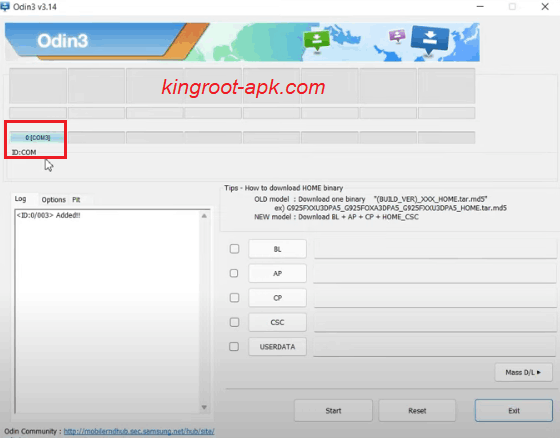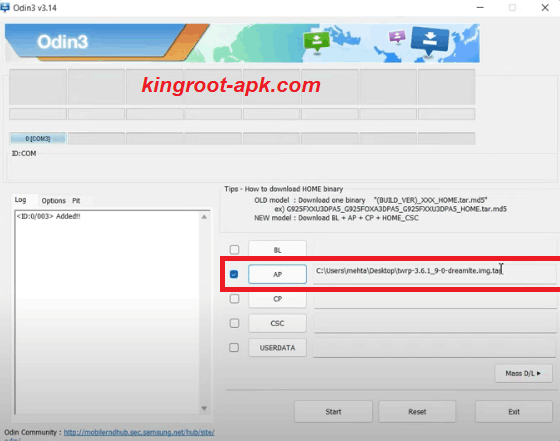If you want to install TWRP and still not found the perfect way, then this blog post is for you. In this article, we’ll tell you complete guide on how to install TWRP on Samsung Galaxy Note 8 with Pc or without Pc.
As you know that Samsung offers two different kinds of variants such as Exynos & Snapdragon. Also the region based have a different sort of variants to the same model. It means that the Samsung Galaxy S10 Plus may have a different model number in Europe than in Asia or elsewhere.
People asking me that How do I install TWRP recovery in any android device? Remember that this guide only will only works on all Galaxy Note 8 Exynos/Snapdragon variants not for every android device, because each device has specific twrp.img file. So, don’t try another. If you want to root on your Samsung Note 8 then read a comprehensive guide.
Read more: How to Root Samsung Galaxy Note 8
What is TWRP in Android? Why it is Used?
TWRP stands for (Team Win Recovery Project), which was created by “Team Win” and launched on July 30, 2011. In any Android system, it is a recovery image that allows users to flash new software images in various devices. It has an intuitive and touch-based interface.
Additionally, it is used to flash third party zip file to perform various tasks such as installing custom ROMs, making backups, enhancing performance, flashing mods and more that are limited in stock recovery. As you know that all Android devices comes with limited options of stock recovery. So, TWRP provides greater customization options and features than the stock recovery for Android users.
Team Win Recovery Project was designed as a more complicated alternative to the stock recovery image. It offers a graphical user interface, file browsing, the ability to flash zip files, alter build.prop files, and more. TWRP is compatible with a wide number of Android smartphones from companies such as Google, Samsung, OnePlus, Xiaomi etc.
Advantages of TWRP:
- It enables users to simply create full backups.
- Users may quickly install custom ROMs, kernels, and modifications.
- You can quickly root and unroot your phone by flashing SuperSU and Magisk.zip files without a computer.
- It can improve the performance of your smartphone by enabling overclocking or underclocking.
- It enables the installation of themes, modifications, and tweaks via custom zips that require root/recovery access.
- Bloatware, such as pre-installed programs, can be removed by users.
- It allows you to simply erase data, clear system cache, fix permissions, and manage system files.
- You can modify the build.prop file, which contains device settings for overclocking, flag switching, and other things.
Disadvantages of TWRP:
- TWRP installation could be a dangerous technique that can harm your phone if done wrong.
- Samsung OTA updates may not receive.
- Banking apps may be inaccessible.
How to Install TWRP on Samsung Galaxy Note 8 (All Variants/Models)
TWRP has two versions: the official version and the beta version. Both are easy to use and safe. I’ll teach you how to install custom recovery or custom ROMs with or without PC or laptop. It is recommended to backup all important data and some settings before beginning this process.
Some settings before installing TWRP on Samsung Note 8:
- Before making any changes, make a complete backup of all of your important data, including contacts, files, movies, and images.
- Charge your Samsung Galaxy Note 8 at least 50% or above.
- Make sure that you have enable “Developer option” of your mobile. If not then Go to settings > About Phone > Build Number (tap it simultaneously seven times). Now your phone is in developer mode.
- Then make sure that you have enable “OEM option” or “USB debugging” option. This option also helps you to enable bootloader of your Samsung. You can also learn more from How to Unlock Bootloader without pc
- All above points is too important if you want to install TWRP recovery or custom recovery on your Samsung Galaxy Note 8. So, read and apply carefully.
Method#1: Instructions to Install TWRP on Samsung Galaxy Note 8 Using PC:
This method is too tricky that requires a computer or laptop and original USB cable. In this method, we use most popular tools like “Odin for computer.” Odin is a powerful tool that used to flash firmware on Samsung android phone without tripping the Knox security. It has good reviews and ratings and mostly used.
In order to install TWRP, then here are the general steps to follow:
Downloading TWRP file:
Step#1: To begin, we must download TWRP for our individual Samsung S10 Plus model. Simply, go to Google and search search your model number like Samsung Galaxy Note 8 SM-N950N and give a space and then write TWRP or other custom recovery. For instance you see the model and processor that your phone have. Click on official site as shown in image.
Step#2: In this page, you need to find download links as shown in image. There are two links, you can click any of these and then you will see one is “.image” file and other is “.image.tor” file and size is almost same. So, I recommends you to download “.image.tor” file because this is what you need in case of Samsung phones.
Step#3: Now you have downloaded TWRP tar file, move it to your computer. Then make sure that you have downloaded Odin tool and open it in your Pc.
Boot into Download Mode:
Step#1: After that, you need to go to the download mode. Firstly, turn off your Samsung Galaxy Note 8. Once your phone goes to switch off mode then press on (bixby+volume down+power) buttons at the same time and hold all these three until you will not see warning screen. Now to continue you have to press “volume up” button once and again press for yes. You see the download screen which we need.
Flash .Tor file Using Odin:
Step#1: Open Odin program on your computer. You need to connect your Galaxy S10 plus to Computer via USB Cable that is generally type c. Once it connected, you see this COM as shown in image. It means that your phone has been detected.
Step#2: In this step, you see all slots such as “BL, AP, CP, CSC, UserData“. You need to click on “AP” to choose TWRP tar file that you have just downloaded or move into you computer. Tap to open, it might take some time or depending on how heavy that file.
Step#3: Make sure you have disable Auto Reboot in option as shown in picture. If not then uncheck the “Auto Reboot” button.
Step#4: Click on “Start” button. It will take some time to complete.
Step#5: Once complete, you will see pass as shown in image. It means that the recovery has been successfully flashed.
Step#6: Now, you need to boot into recovery mode. Firstly get out from download mode. So, press “Volume Down” key and power button for 7 seconds.
Check Status:
Step#1: During this moment’s your Samsung Galaxy Note 8 is about to boot up. So, you can start the combination of recovery by pressing (Bixby+Volum Up+Power) button quickly and holding these combinations until recovery page not open. If you fail to boot it on time then you phone will boot up. You can try again right after switch off your device.
Step#2: Once recovery page open. You can swipe to allow system modification. So, in this way you can install TWRP on Samsung Note 8 easily. If you want to root it and don’t know how, then you can learn more about from our guidelines.
Method#2: Instructions to Install TWRP on Samsung Galaxy Note 8 Without PC:
This method is handy and straightforward than using pc or laptop. If you don’t have Pc and want to install TWRP or custom recovery then this method is specially for you. Using Pc, you may face different problems that device not connected, driver related issues and others.
People ask me that is root require to install twrp in Samsung note 8. The answer is no, you don’t need to root your phone. So, many users use this method to install custom recovery or ROMs. So, let’s start with the following steps:
Requirements:
- Make sure that you’ve enable bootloader if no then go to settings > About Phone > Tap Build Number seven times > Enable OEM, USB debugging. This option will help you to unlock bootloader.
- Make sure that you have downloaded Samsung Galaxy Note 8 twrp file in .image.tor format.
Downloading Flashing Tool (Flashify):
Step#1: You need to download flashing tool. Simply go to Google and search “Flashify no root user” app.
Step#2: Download & Install the latest version from reputable source.
Using Flashify to Flash .tor TWRP file:
Step#1: Open the Flashify app and allow root access.
Step#2: Then go to “recovery image” option and it will be presented you to file manager.
Step#3: Just choose your TWRP-3.7.0.img.tor file and after that it will ask you either flash or not. Allow it to proceed.
Step#4: After that when it is finished. Then you can start the combination of recovery by pressing (Bixby+Volum Up+Power) button quickly and holding these combinations until recovery page not open. If you fail to boot it on time then you phone will boot up. You can try again right after switch off your device.
Step#5: That’s it, you will see that you’ve successfully installed TWRP. Now you can get all advantages of Custom recovery.
Final Words:
Finally, you’ve successfully set off on an adventure to help your device by following this comprehensive guide. With TWRP securely installed on your Samsung Note 8, you’re ready to explore the exciting world of custom ROMs, backups, and system changes.
As you know that unlocking bootloader and installing TWRP can be risky like phone bricking if done wrong. You can do it at your own risks. However, if you confused about these instructions then feel free to ask us in the comment section. We respond to you as soon as possible. Thanks for visiting.
FAQs:
Q1: How to install custom ROM in Samsung Note 8?
If you want to install custom recovery or custom ROM in Samsung Note 8, then follow this guide. There are two methods to install TWRP or custom ROM; one is with Pc or another is without Pc. You can use Odin for Pc and Flashify for android.
Q2: How to install TWRP on rooted device?
If you want to install TWRP:
- Download TWRP file for your device from official site.
- To flash twrp image file, use “Odin“.
- Then open Odin tool and select “AP” and choose twrp image file.
- Connect your device via USB Cable.
- Now click on start to flash.
- That’s it.
Q3: Do I need a computer to install TWRP on my Samsung Note 8?
Yes, the installation process involves using a computer to download necessary files, connect your device, and execute commands. A computer with ADB and Fastboot tools installed is required for a successful installation.